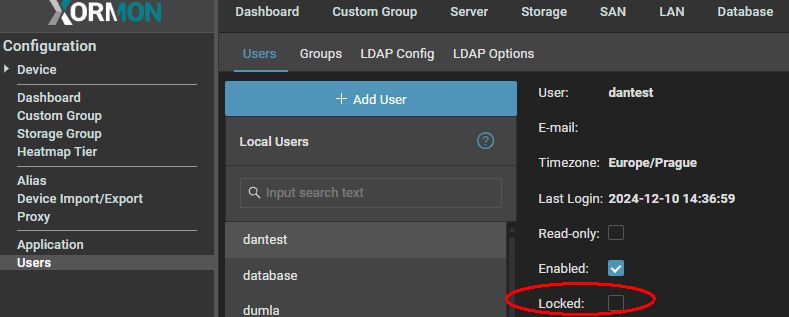Users
Users must be assigned to a group(s). Groups has defined ACL rules.
You can also used AD / LDAP based users and groups.
ACL configuration levels
- Server technology
- IBM Power Systems
- Server
- LPAR
- VMware
- Cluster
- VM
- Nutanix
- VM
- Proxmox
- VM
- OracleVM
- VM
User locking
Users will be locked after 10 unsucessfull attempts.Unlock can be done via: Number of failed attempts can be changed globaly
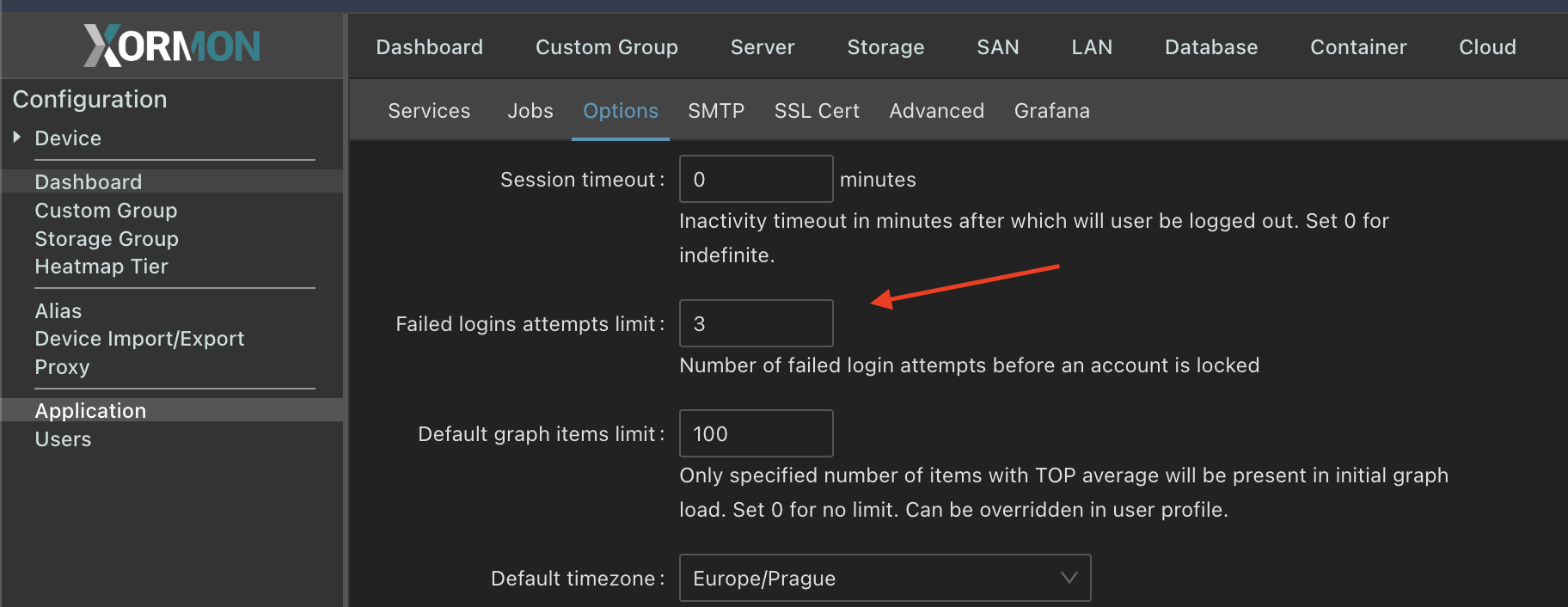 |
Read-only users
There are 2 possibility how to create read-only users.- Use predefined 'read-only' role, user then can see averything in the tool, but cannot do any changes or its own settings
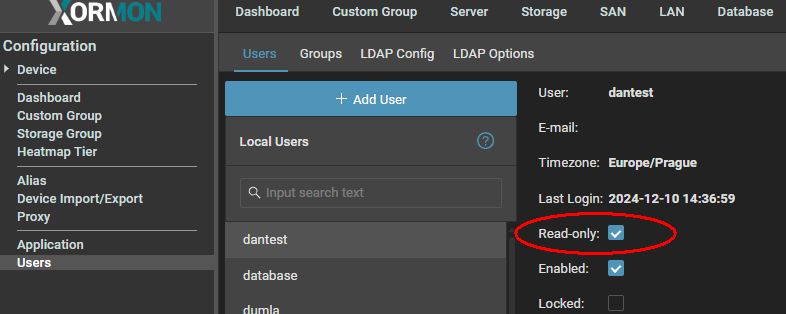
- create read only group with its own ACL setup and assign users there to restrict what they can see
Create user 'guest'
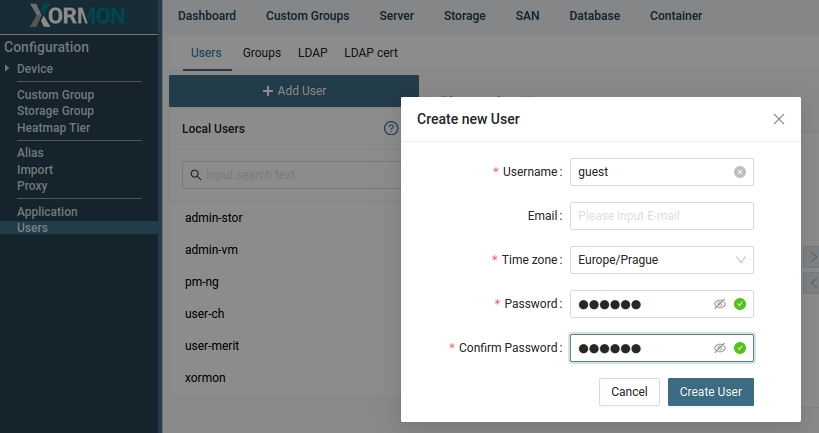
Go to 'Groups' and create group 'read-only', do not check "Device manager group"
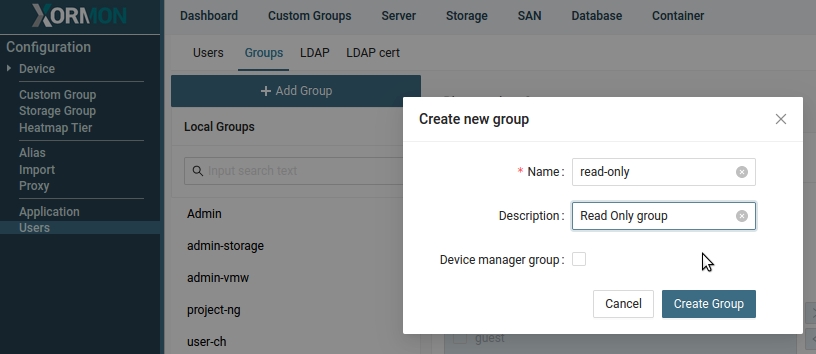
Switch to 'ACL' tab, select read-only group in the left panel and check all present technologies
Then save it by the save button on the top right
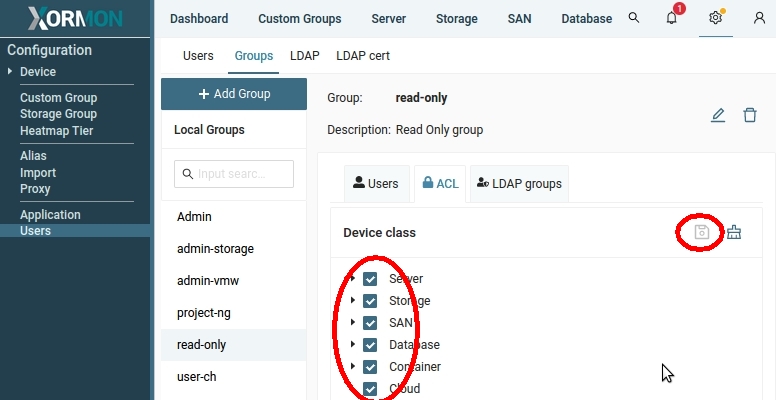
Go back to 'Users' tab, select 'guest' user and assign him 'read-only' group
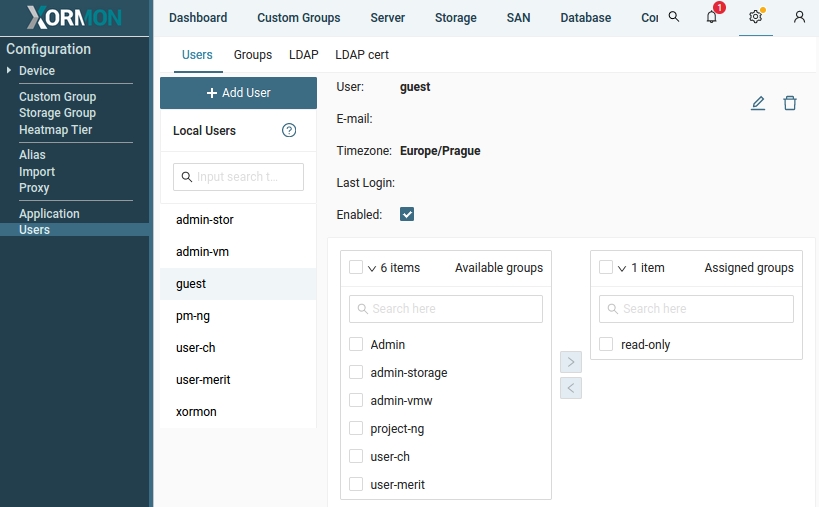
Detailed description
Admin rolesUser groups can be assigned restricted administration privileges. Users in such groups are allowed to configure devices of a specified type.
How to configure a group with administration privileges for specific devices:
- Go to page User management, tab Groups.
- If creating a new group, use Add new group. If customizing an existing group, select it and then use the Edit group icon on the right.
- Check Device manager group in the opened dialog window. A new Manages section with technology tree will appear.
- Select technology classes or technology classes to be managed by the user group.
- Save the user group.
- List of managed technologies will be mirrored in ACL rules.
ACL provides the admin an option to allow users access to only selected parts of monitored infrastructure.
ACL is defined for user groups. Each user can be a member of multiple groups. Members of the pre-defined Admin group have access to everything.
How to configure ACL:
- Go to page User management, tab Groups.
- Select an existing user-created user group, or create a new one by clicking + Add new group (in that case, enter group's name and description).
- In the sub-tab Users, add users to the group as required. The left pane shows available users, the right pane users assigned to the current group. Changes are saved automatically.
- In the sub-tab ACL, there is a simplified menu tree for configuring ACL. Access to selected items and folders (and their respective children) will be granted to users that are members of the group.
- When you leave the group's page, unsaved changes will be lost.
- Changes are saved on clicking the Save tree icon.
- All existing rules and changes in the tree for the given group can be discarded by clicking the Clear tree icon.