Aliasing
You will see a new name everywhere in the UI, Reports, Exports, Alerting afterwards.
You can even create a CSV file with aliases and import it into the tool all in once.
There is UI based form: UI ➡ Settings icon ➡ Device ➡ Alias ➡ Select devices class ➡ HW class ➡Subsystem ➡ Add item ➡ select the item from a list ➡ save
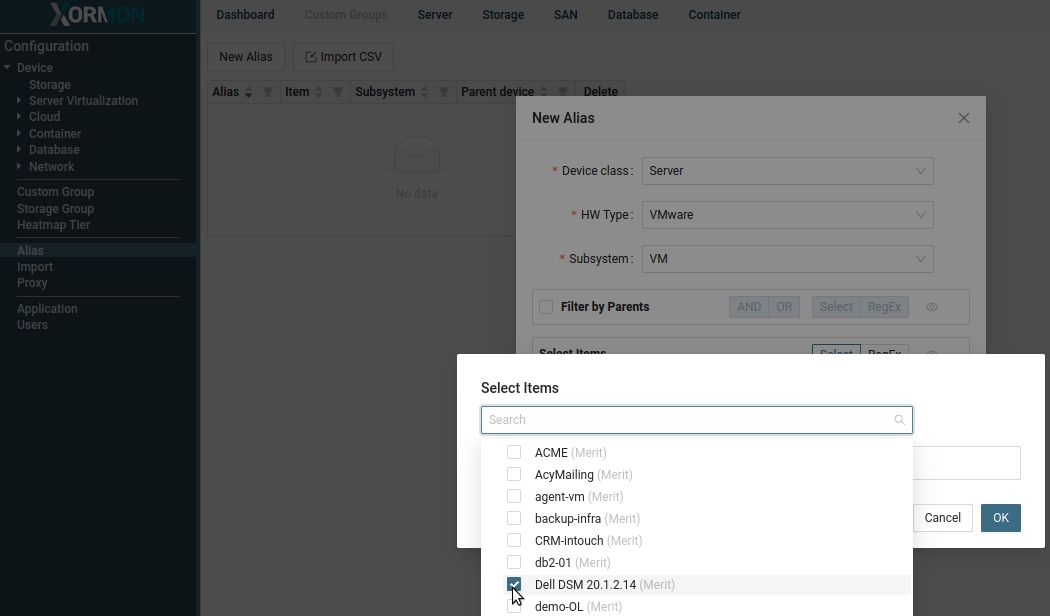 |
edit the alias name in the main alias table ➡ Save all
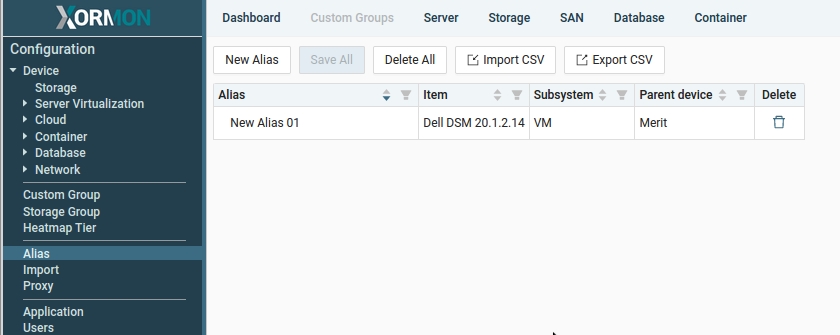 |
Alias - CSV Export / Import
Edit the alias table on your computer in your favorite editor using the Export and Import feature.-
Create new aliases using the "New Alias" button
New aliases will be created with the generic name "New Alias XZ" - Save new aliases using the "Save All" button
- Export alias table to a CSV file using the "Export CSV" button
- Edit the file in your favorite editor
- Import the updated file using "Import CSV"
- UTF-8 or ASCII plain text file
- Unix (LF) or Windows (CR LF) end of file format
- delimiter: semicolon (";")
- the first line indicating field order is mandatory
- trailing semicolon is mandatory
- the "label" field can be omitted during import
item_id;label;alias; 501184ad-0522-037b-6a14-d638ca77fe27;vm-3364;Test VM; 50117340-085e-10e5-5bab-12b6898159de;vm-3665;Prod VM;Without 'label'
item_id;alias; 501184ad-0522-037b-6a14-d638ca77fe27;Test VM; 50117340-085e-10e5-5bab-12b6898159de;Prod VM;