NetApp monitoring
- FAS/AFF/ASA: REST API
- E/EF-series
- StorageGRID
- ONTAPI Select
- FAS/AFF/ASA: ONTAPI
- FAS 7-mode
- SolidFire
NetApp FAS/AFF/ASA monitoring via ONTAPI is supported by our first generation tool STOR2RRD only so far.
Do you want to let us know your priorities? Vote for your missing features and device support. More votes, bigger priority for us.
List of not supported technologies yet
Do you want to let us know your priorities? Vote for your missing features and device support. More votes, bigger priority for us.
List of not supported technologies yet
NetApp FAS 7-mode monitoring is supported by our first generation tool STOR2RRD only so far.
Do you want to let us know your priorities? Vote for your missing features and device support. More votes, bigger priority for us.
List of not supported technologies yet
Do you want to let us know your priorities? Vote for your missing features and device support. More votes, bigger priority for us.
List of not supported technologies yet
NetApp SolidFire monitoring is supported by our first generation tool STOR2RRD only so far.
Do you want to let us know your priorities? Vote for your missing features and device support. More votes, bigger priority for us.
List of not supported technologies yet
Do you want to let us know your priorities? Vote for your missing features and device support. More votes, bigger priority for us.
List of not supported technologies yet
Follow "FAS C-mode / AFF A-series" install instructions
Storage access can be done via 2 different ways:
SANtricity method is supported by STOR2RRD only so far.
- REST API use it on new models which support it, it provides more data metrics and is not necessary install 3rd part SW
- SANtricity CLI works on all models
SANtricity method is supported by STOR2RRD only so far.
Configuration
-
Allow access from the XorMon host to the NetApp storage on port 8443.
- Storage user: either use pre-defined user 'monitor' which has monitor role or create 'xormon' under same role
Change its password if necessary through the storage UI.
XorMon storage configuration
- Add storage into configuration from the UI:
Settings icon ➡ Storage ➡ New ➡ Vendor:device ➡ NetApp E/EF-series
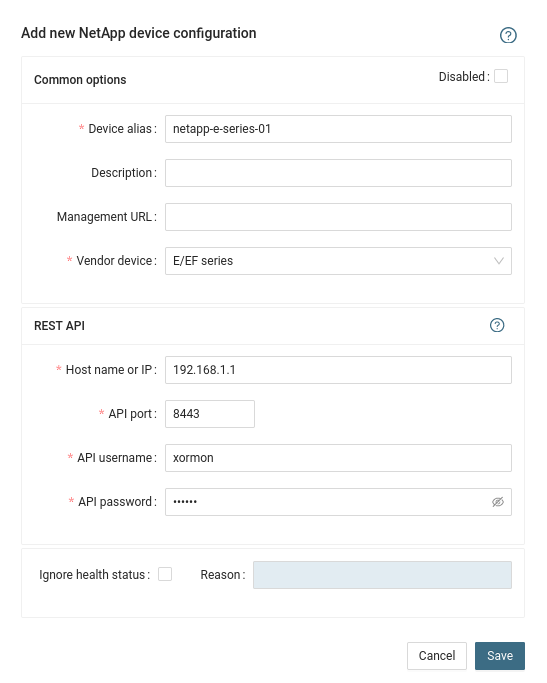
- Run "Test" for configured storage device, it must show "OK"
-
Wait about 1 hour, then reload the web browser, you should see it in XorMon UI
The program uses NetApp REST API data from the storage.
Note NetApp REST API is available since NetApp ONTAPI 9.12.1, use ONTAPI method for older firmwares
ONTAPI method is actually supported only via STOR2RRD
Note NetApp REST API is available since NetApp ONTAPI 9.12.1, use ONTAPI method for older firmwares
ONTAPI method is actually supported only via STOR2RRD
Storage access
-
Allow access from the XorMon host to the NetApp storage on port 443.
-
Login to C-mode NetApp system as admin and create user with read-only access for performance monitoring:
# Create xormon user, enable REST API access Cmode::> security login create -username xormon -role readonly -application http -authmethod password Cmode::> security login show -user-or-group-name xormon Second User/Group Authentication Acct Authentication Name Application Method Role Name Locked Method -------------- ----------- ------------- ---------------- ------ -------------- xormon http password readonly no noneOr you can use ONTAPI System Manager to do the same:
(example uses 'stor2rrd' user but use 'xormon' preferably)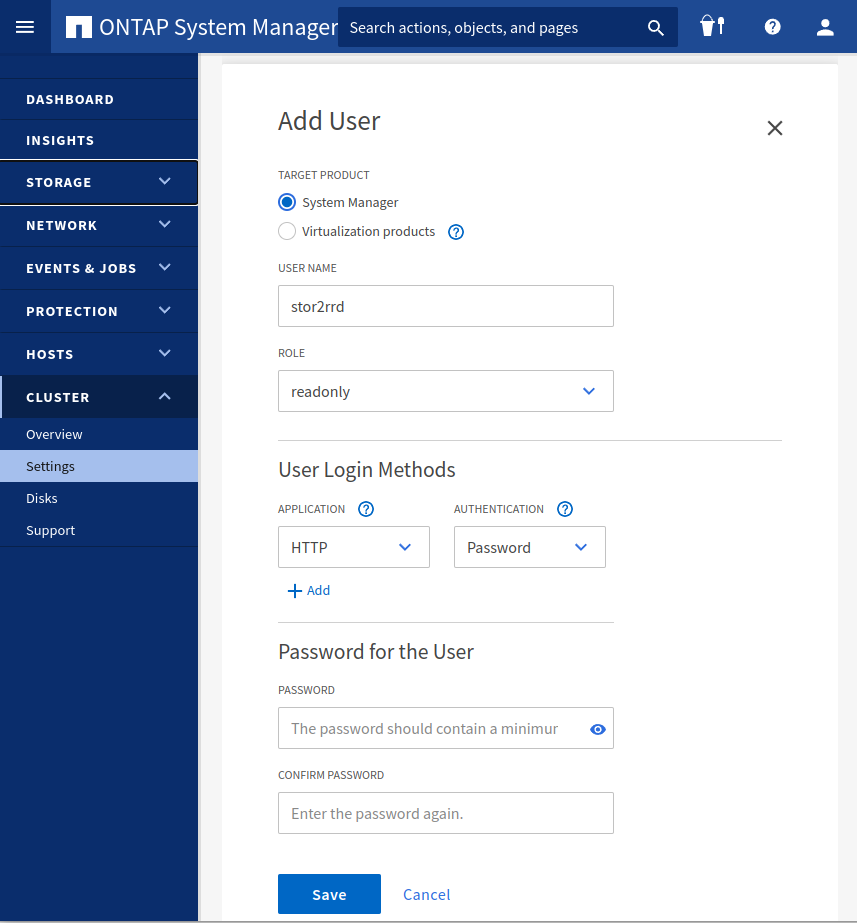
- Make sure that web services are started, again under admin account
Cmode::> system services web show External Web Services: true Status: online HTTP Protocol Port: 80 HTTPS Protocol Port: 443 HTTP Enabled: true - Make sure that NetApp build in firewall does not filter it:
Cmode::> firewall policy show -policy mgmt -instance -service http,https Vserver Name: Cmode Policy: mgmt Service: http Allowed IPs: 0.0.0.0/0 IPspace: Default Vserver Name: Cmode Policy: mgmt Service: https Allowed IPs: 0.0.0.0/0 IPspace: Default Cmode::> net int show -vserver Cmode -lif cluster_mgmt --> interfaces must have: Firewall Policy: mgmt
XorMon storage configuration
-
Add storage into configuration from the UI:
Settings icon ➡ Storage ➡ New ➡ Vendor:device ➡ NetApp FAS CDOT (REST API)
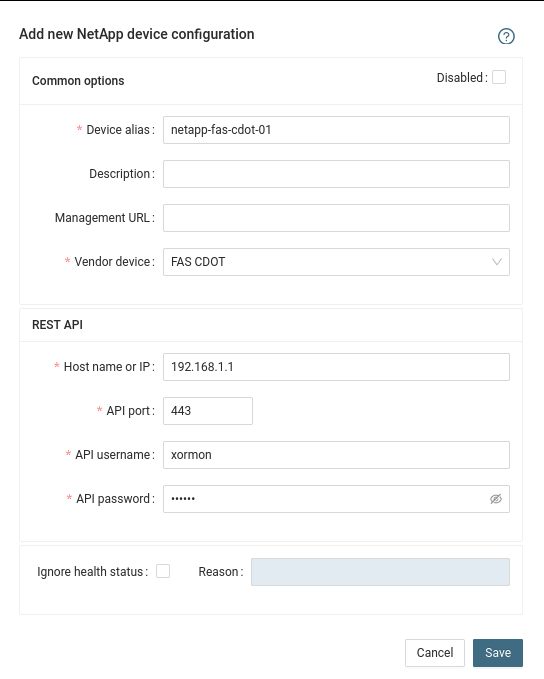
- Run "Test" for configured storage device, it must show "OK"
-
Wait about 1 hour, then reload the web browser, you should see it in XorMon UI
It gets data from NetApp StorageGRID via REST API.
Storage connectivity
-
STOR2RRD communicates with NetApp StorageGRID primary Admin Node IP address (same as the management Web UI IP address). Protocol: https/443
Optionally, you can specify a non-primary Admin Node IP address as well for high availability.
Allow access from the XorMon host to the NetApp storage on port 443
- Storage user
-
NOTE: XorMon does not need a privileged access to NetApp StorageGRID.
NetApp StorageGRID "Admin User" is a type of system account used for various maintenance tasks.
The account created for XorMon has access only to system metrics.
- Create new Admin Group
Configuration ➡ Admin Groups
Add new group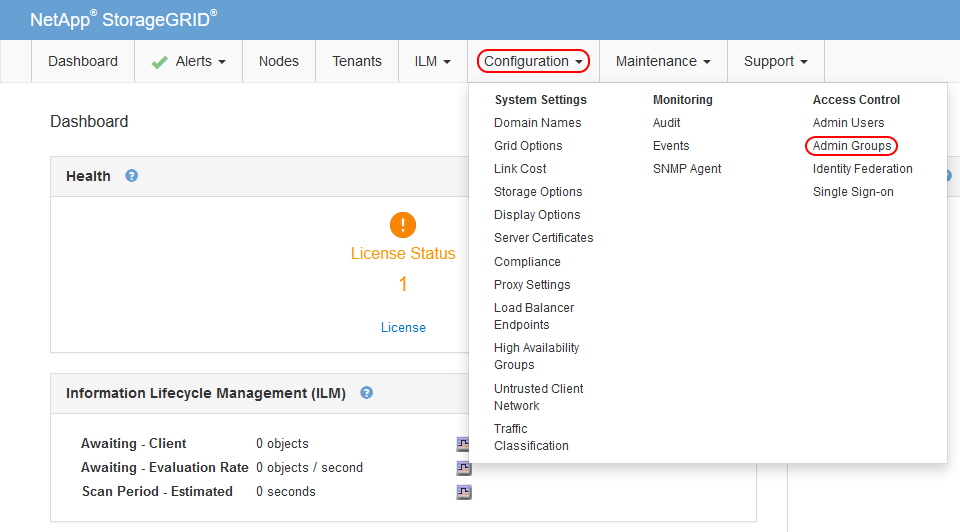
Add "Metrics Query" permission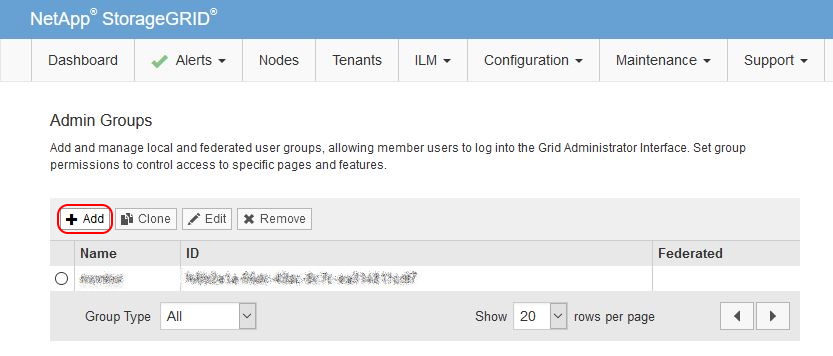
(example uses 'stor2rrd' user but use 'xormon' preferably)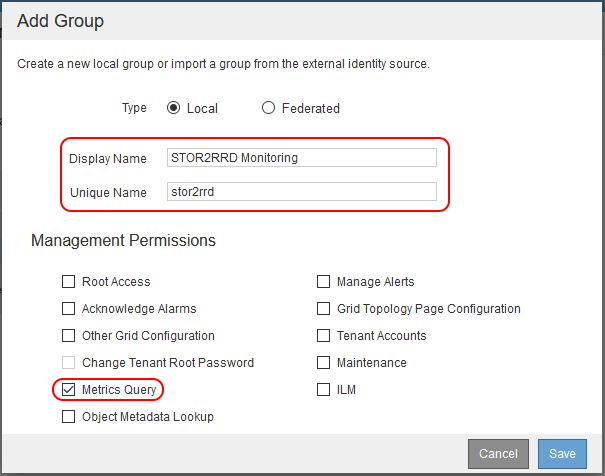
-
Create new Admin User
Configuration ➡ Admin Users
Create new user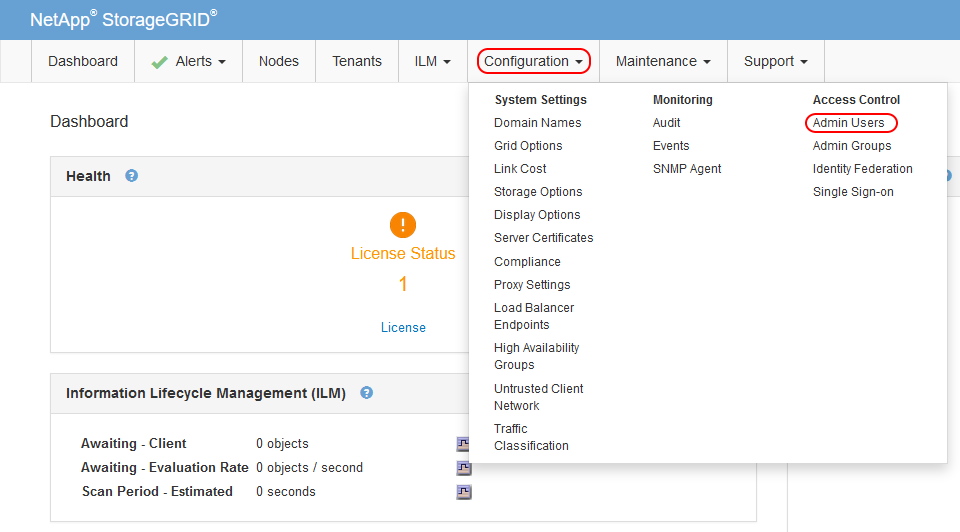
Assign previously created Admin Group to new user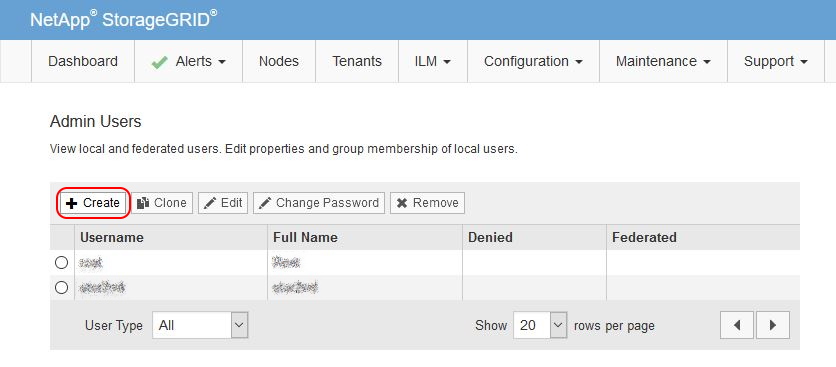
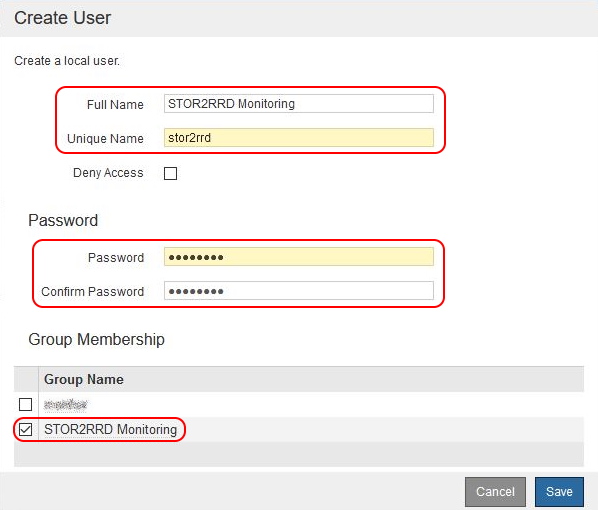
-
NOTE: XorMon does not need a privileged access to NetApp StorageGRID.
XorMon storage configuration
- Add storage into configuration from the UI:
Settings icon ➡ Storage ➡ New ➡ Vendor:device ➡ NetApp StorageGRID
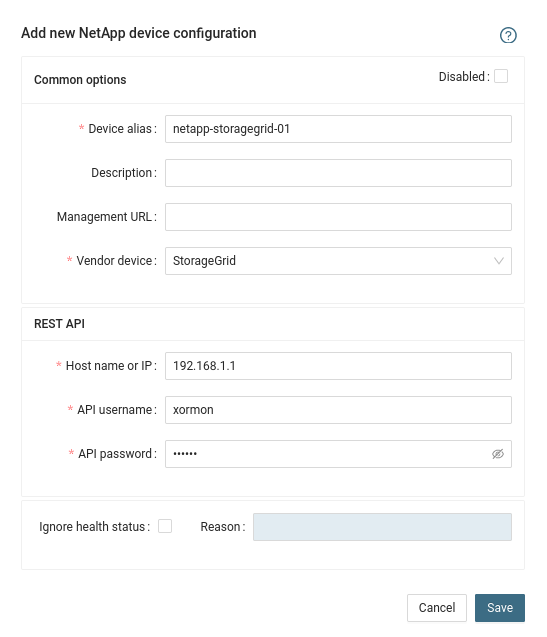
- Run "Test" for configured storage device, it must show "OK"
-
Wait about 1 hour, then reload the web browser, you should see it in XorMon UI