RHV / oVirt / OLVM
Data source is ovirt_engine_history database which is part of Data Warehouse on oVirt/RHV Virtualization Manager.
Tool accesses the ovirt_engine_history database remotely via its SQL API.
ovirt_engine_history database contains only historical performance data. There is only the admin account which we use.
OS Prerequisites
-
Open network connection to the RedHat Virtualization Manager on port 5432
- Make sure you have installed perl modules: perl-DBI and perl-DBD-Pg on XorMon server
Skip that on the Virtual Appliance
Install them if they are missing under root user# RedHat / Rocky Linux rpm -q perl-DBD-Pg perl-DBD-Pg-2.19.3-4.el7.x86_64 # Debian / Ubuntu dpkg-query -W libdbd-pg-perl libdbd-pg-perl 3.18.0-1.pgdg120+1
- Linux RedHat, CentOS
yum install perl-DBD-Pg
- Linux Debian, Ubuntu
apt-get install libdbd-pg-perl
- Linux RedHat, CentOS
Database access
-
Each Virtualization Manager has its own randomly generated password for ovirt_engine_history database.
To get the database password, you have to connect to your RHV / oVirt engine via SSH and run this command:
# grep DWH_DB_PASSWORD /etc/ovirt-engine-dwh/ovirt-engine-dwhd.conf.d/10-setup-database.conf
# grep DWH_DB_USER /etc/ovirt-engine-dwh/ovirt-engine-dwhd.conf.d/10-setup-database.conf ovirt_engine_history
XorMon storage configuration
-
Add oVrit / RHV / OLVM from the UI:
XorMon UI ➡ Settings icon ➡ Device ➡ Server Virtualization ➡ RHV/oVirt ➡ New ➡
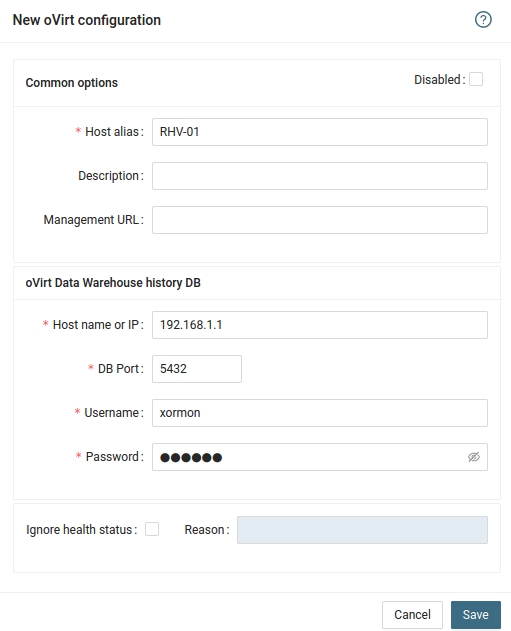
- Run "Test" for configured storage device, it must show "OK"
-
Wait about 1 hour, then reload the web browser, you should see it in XorMon UI