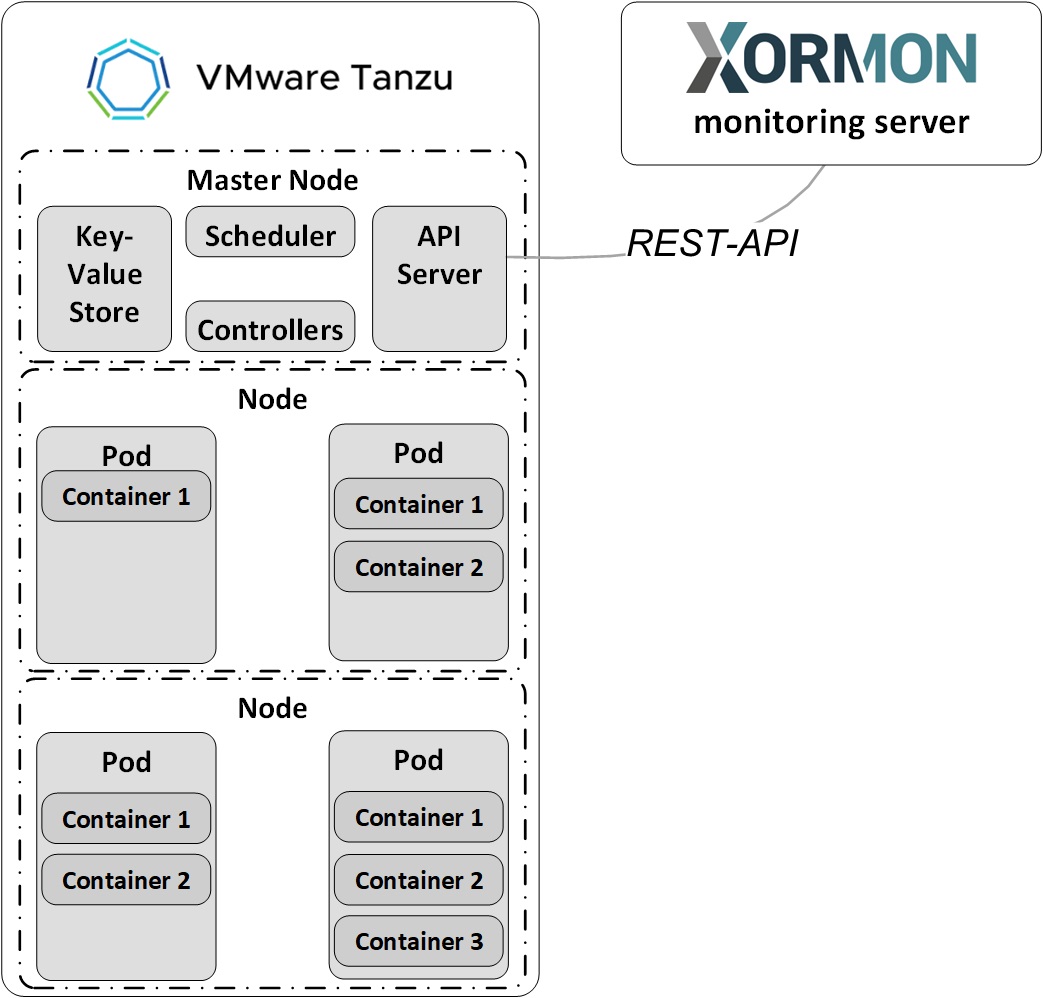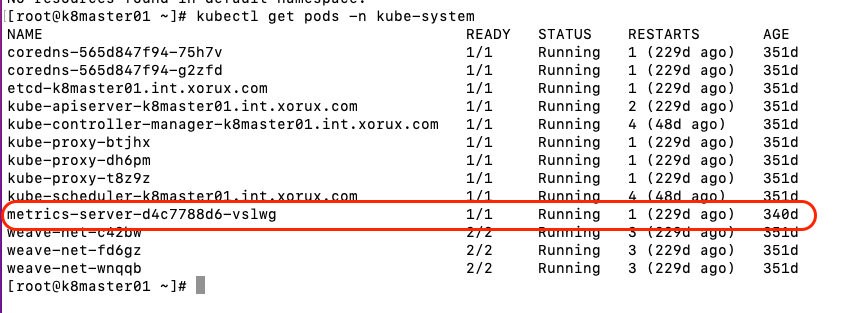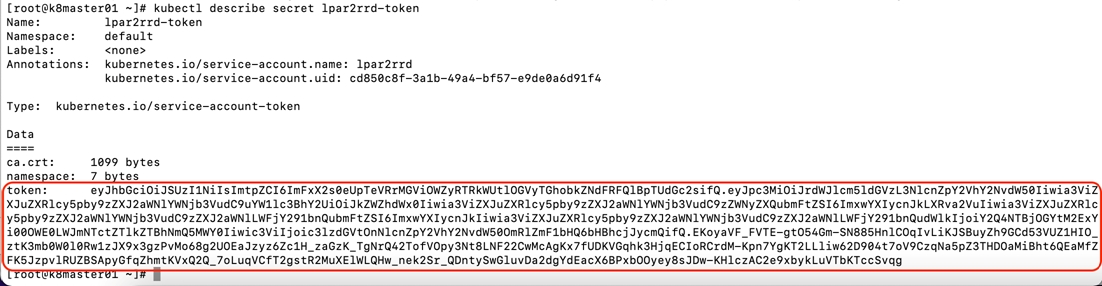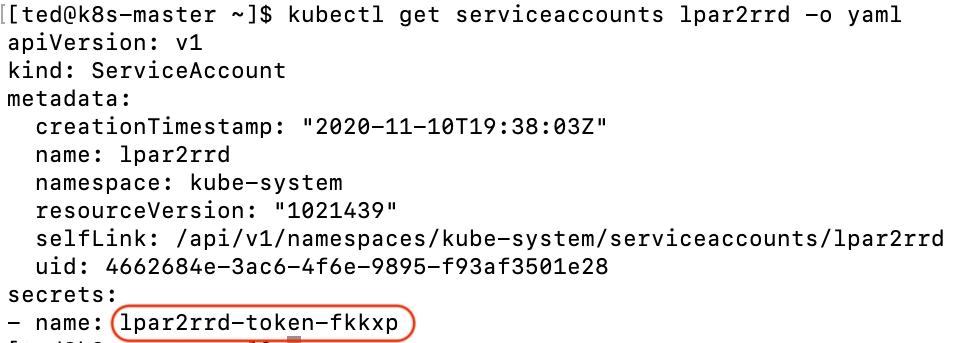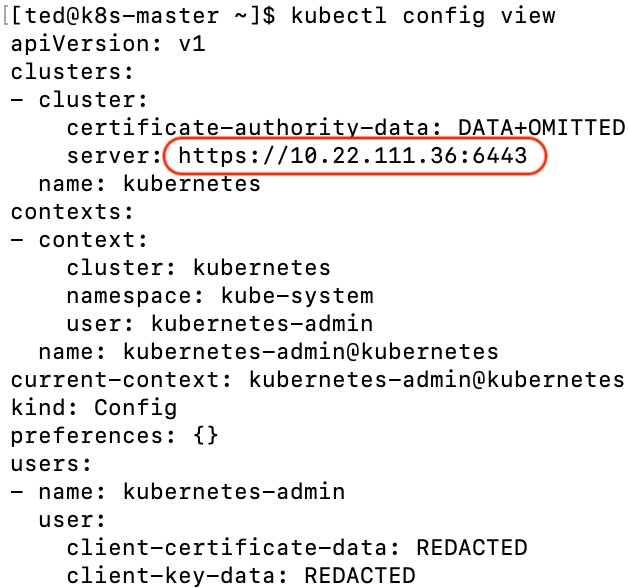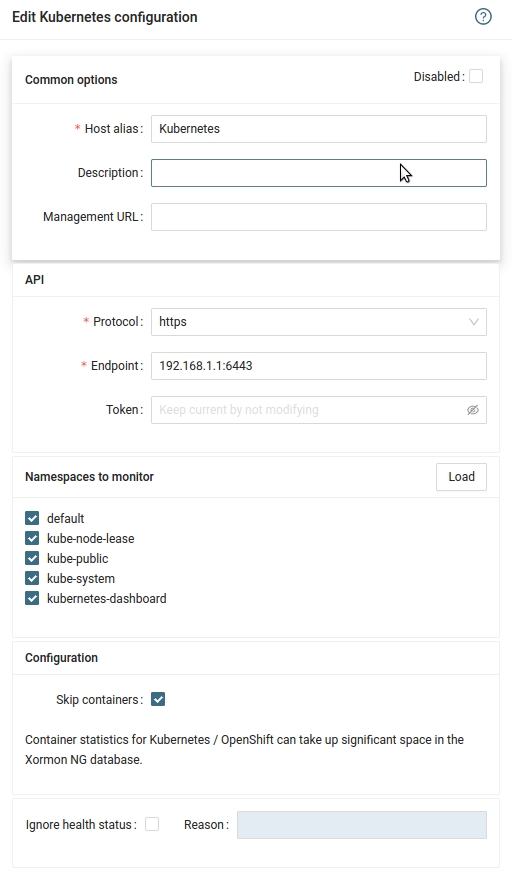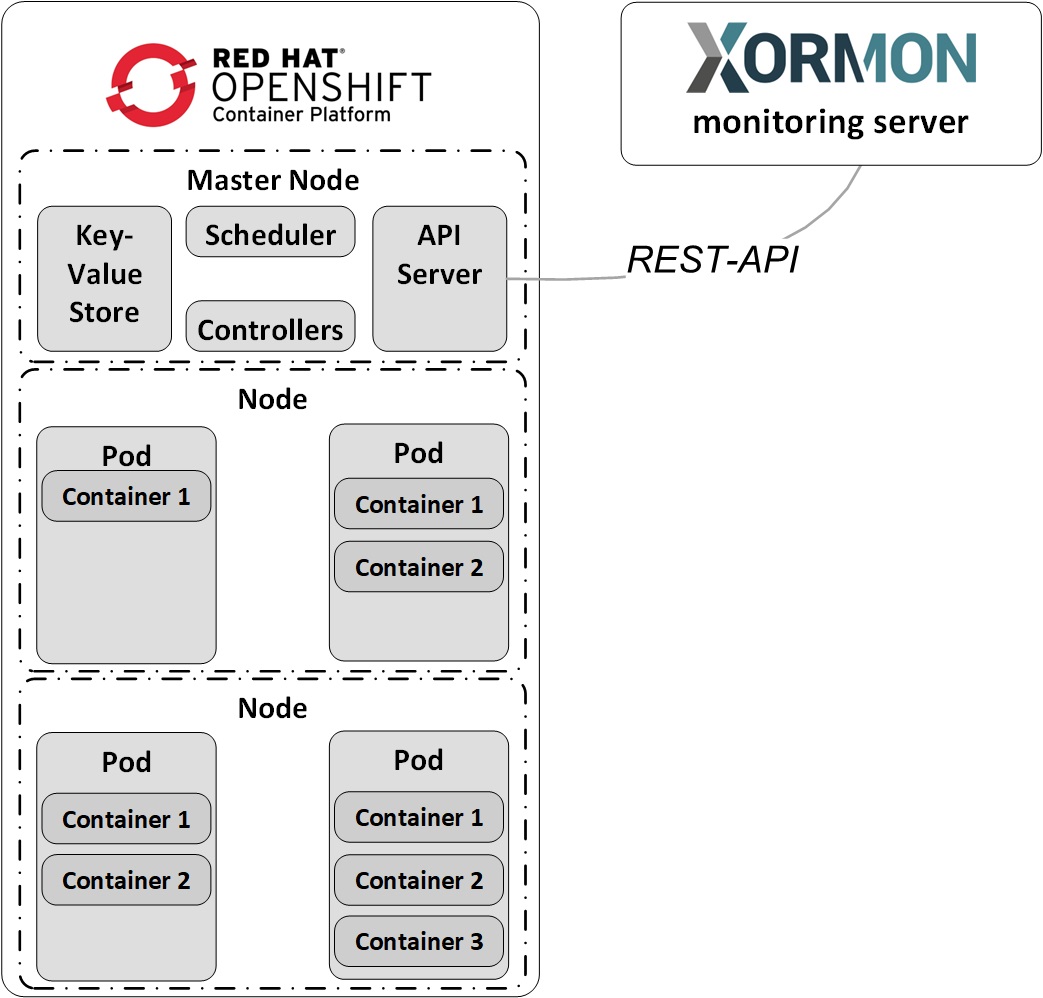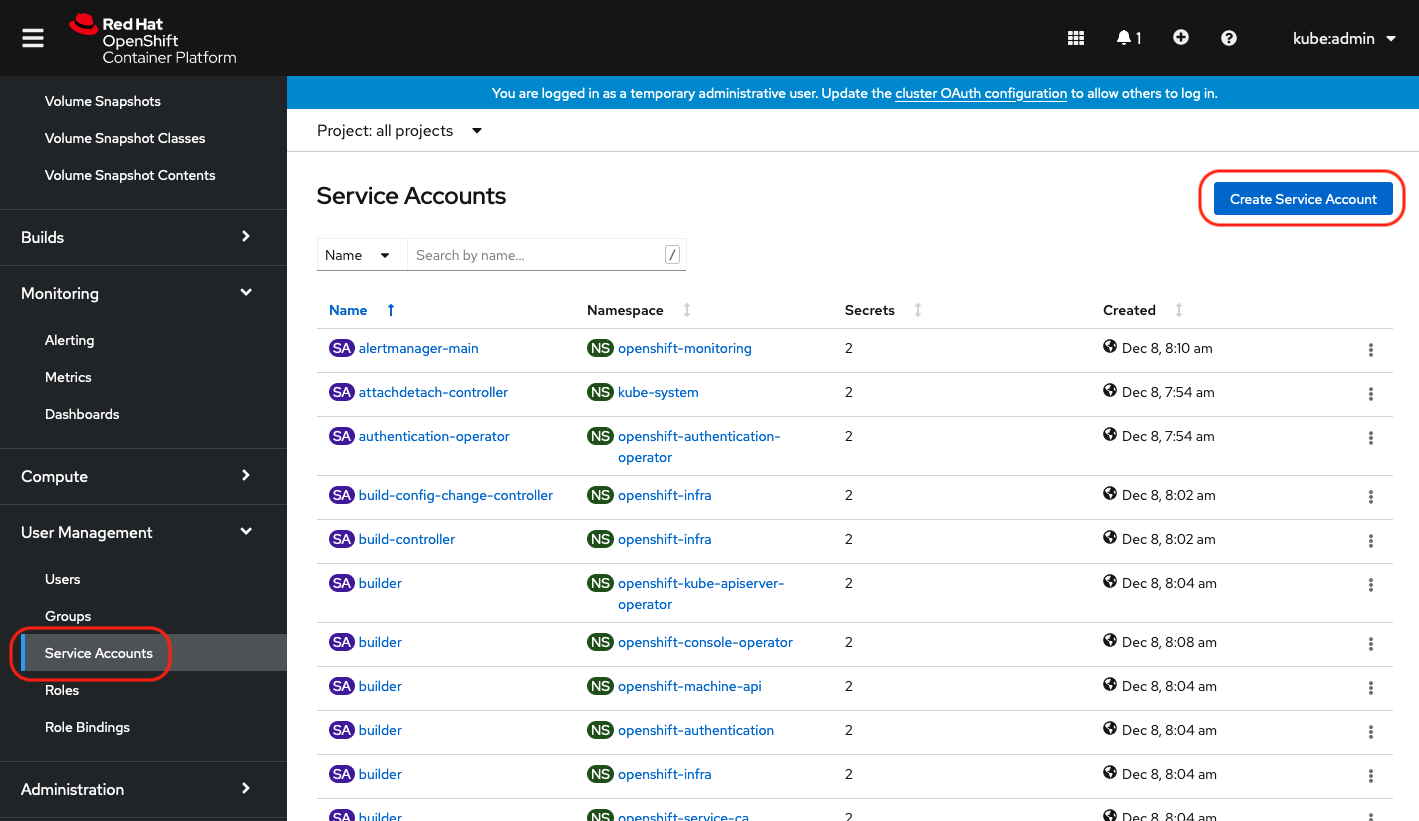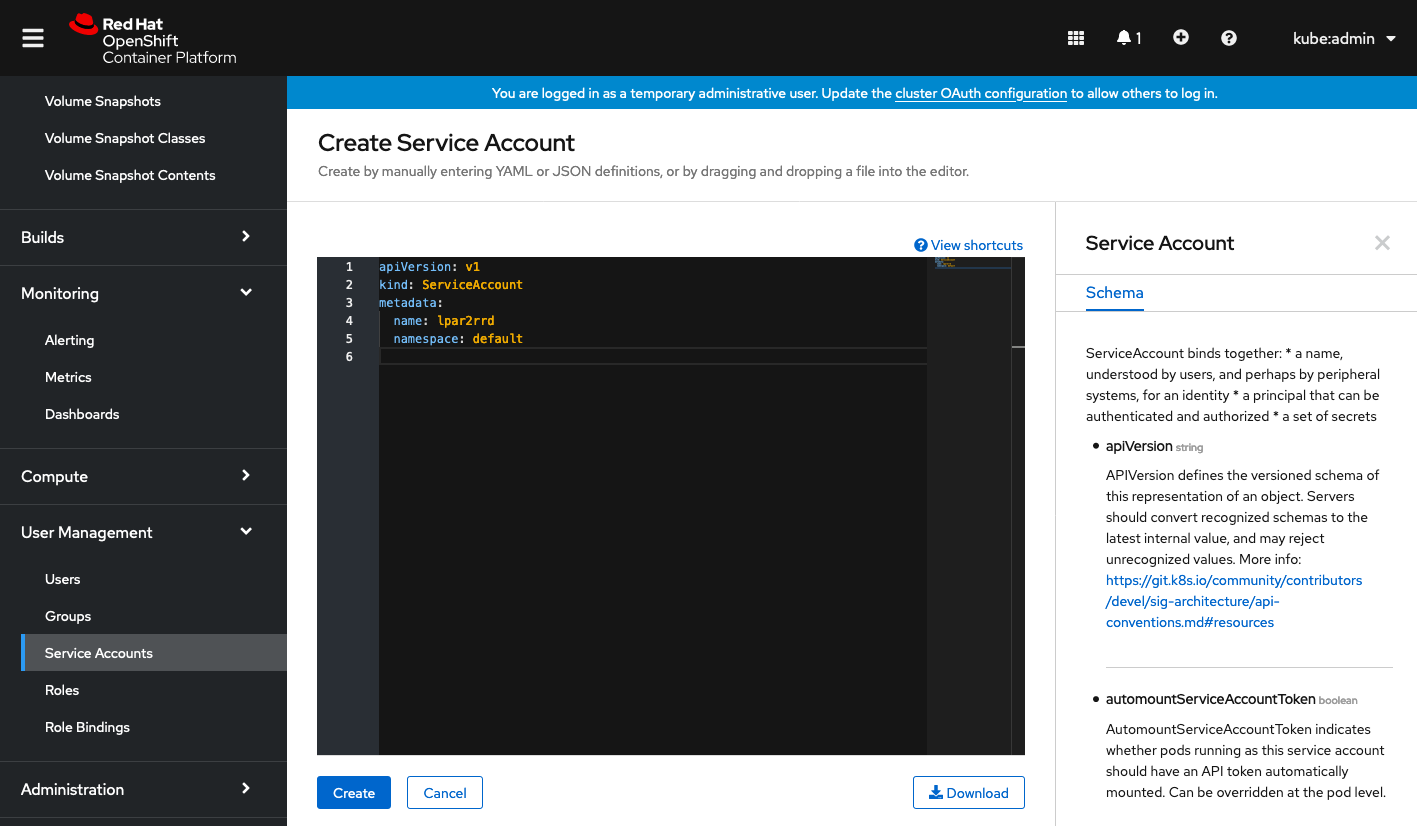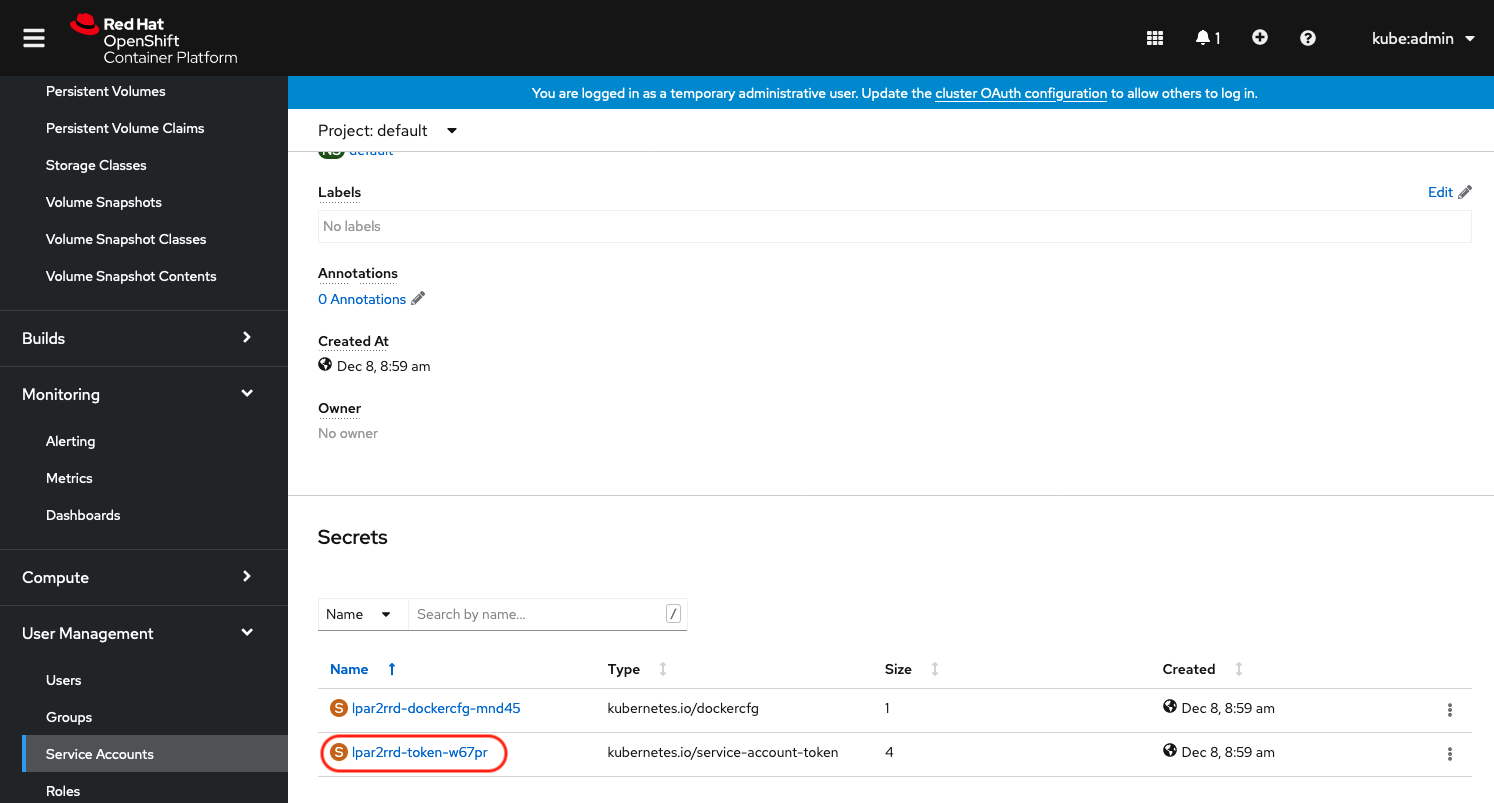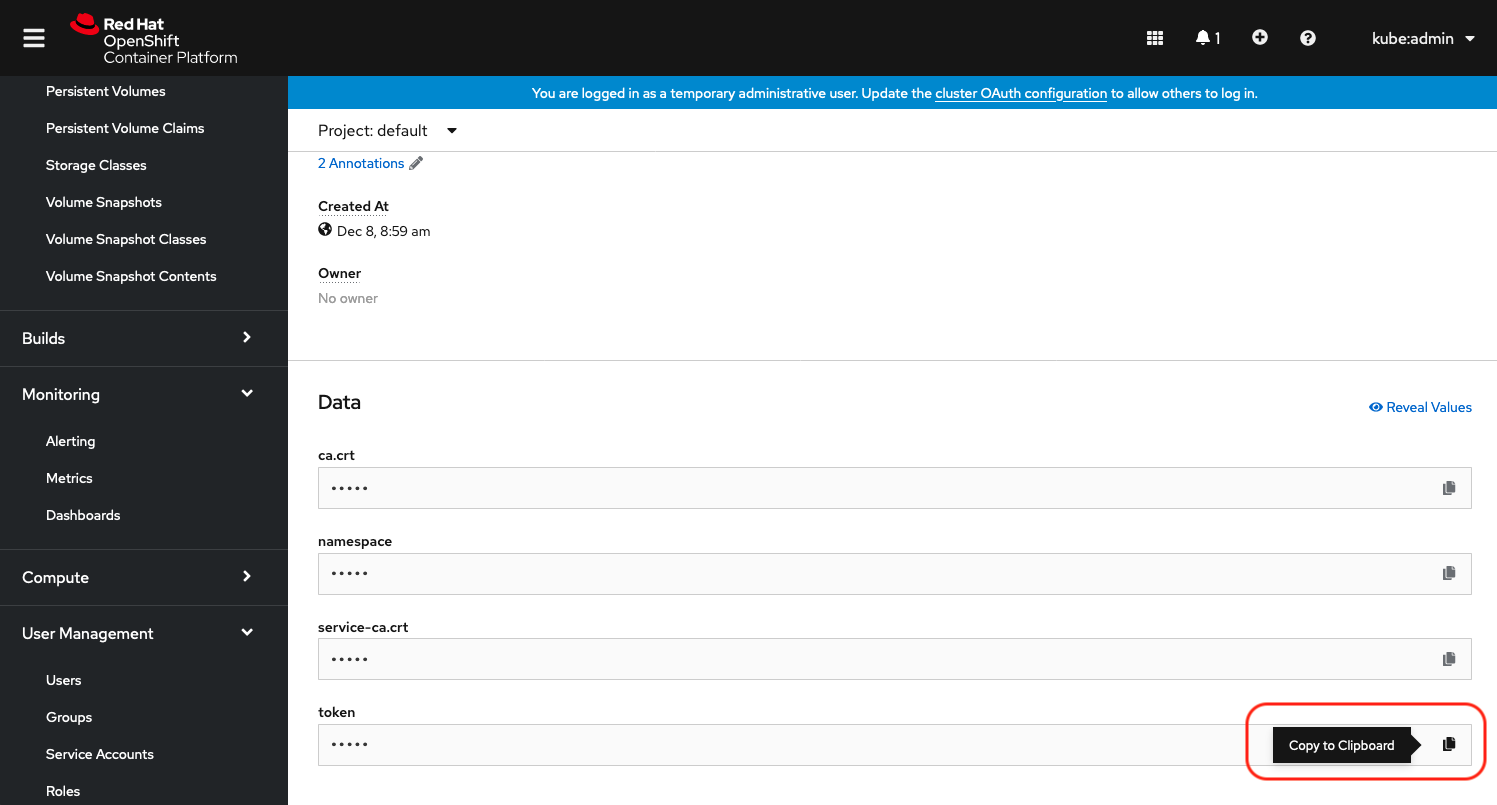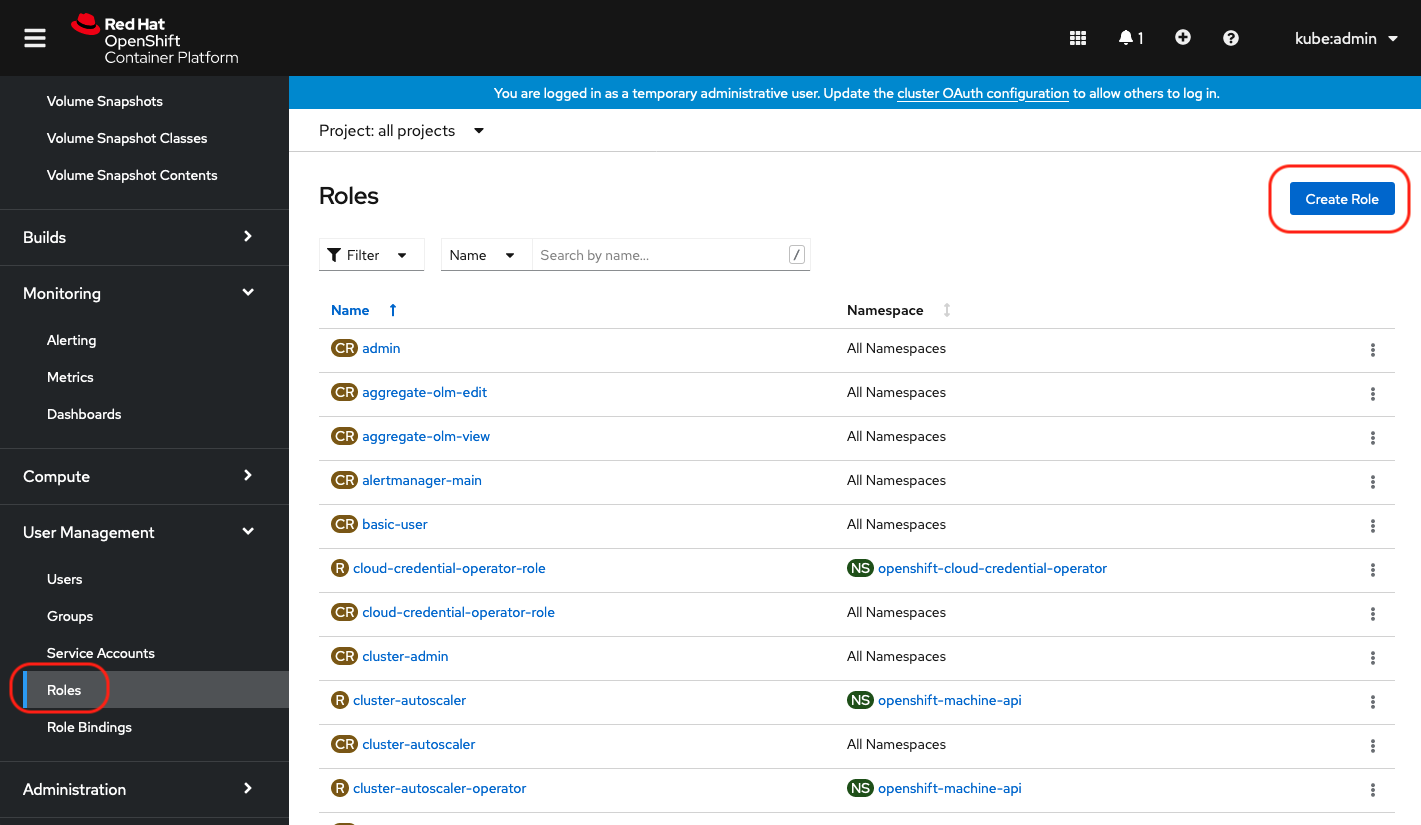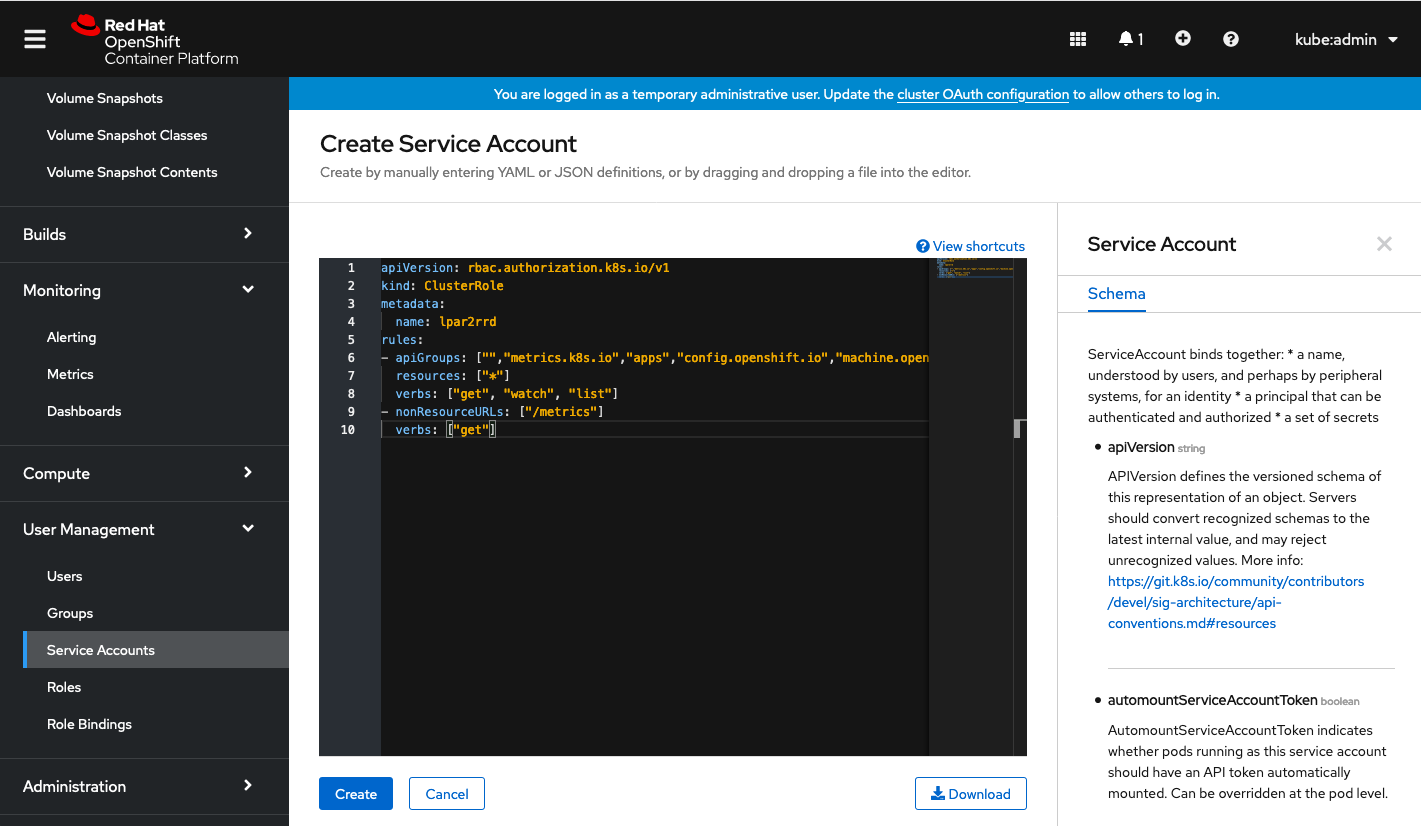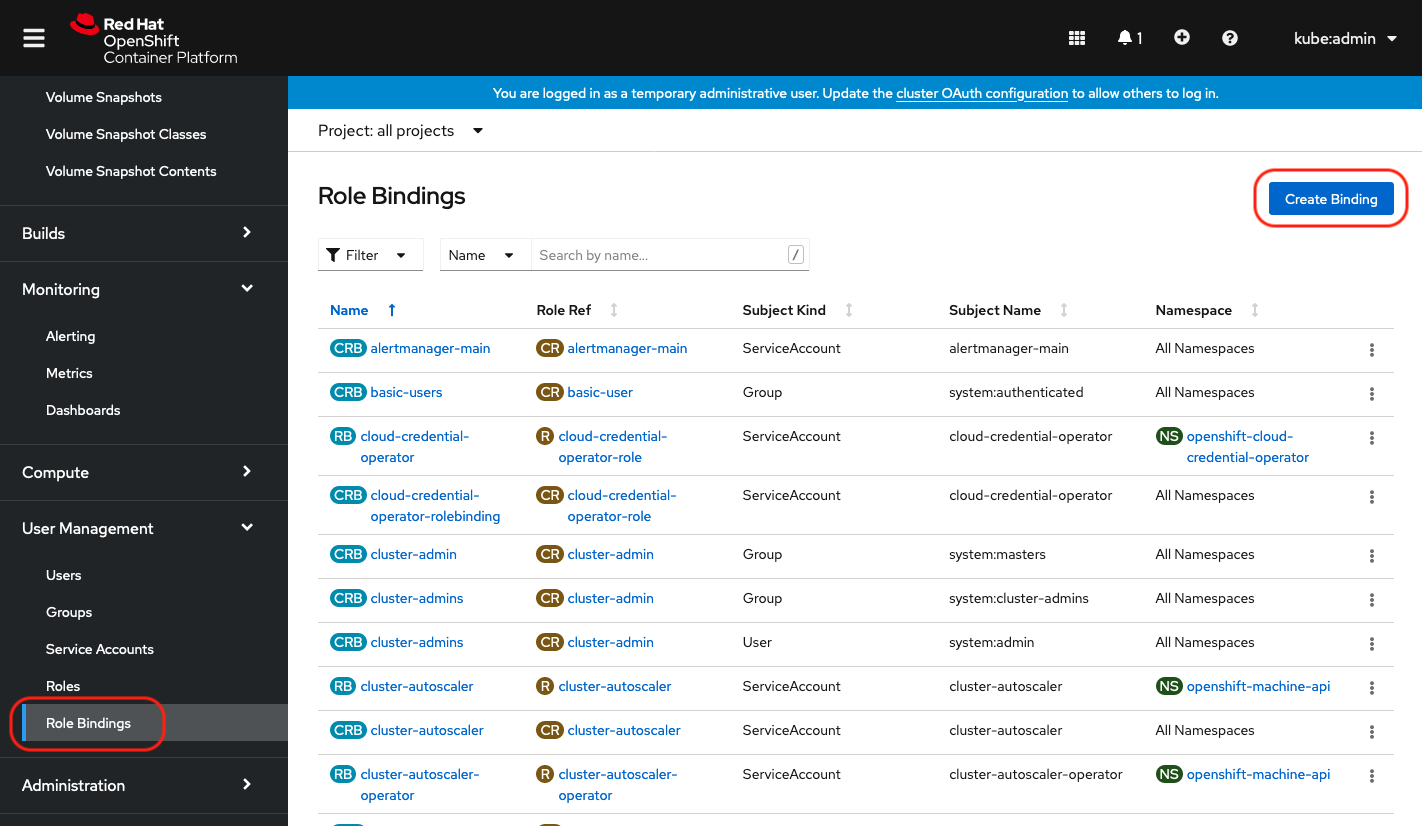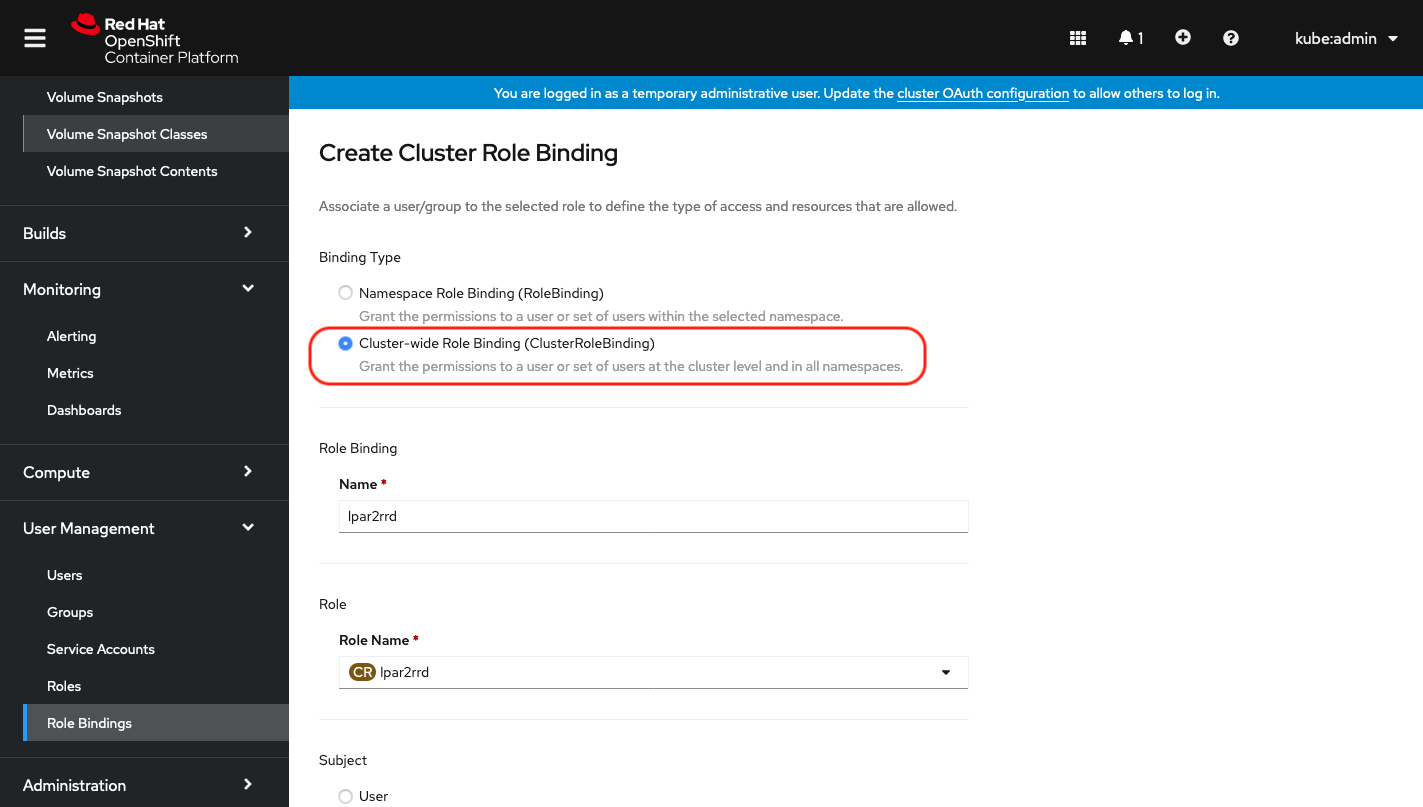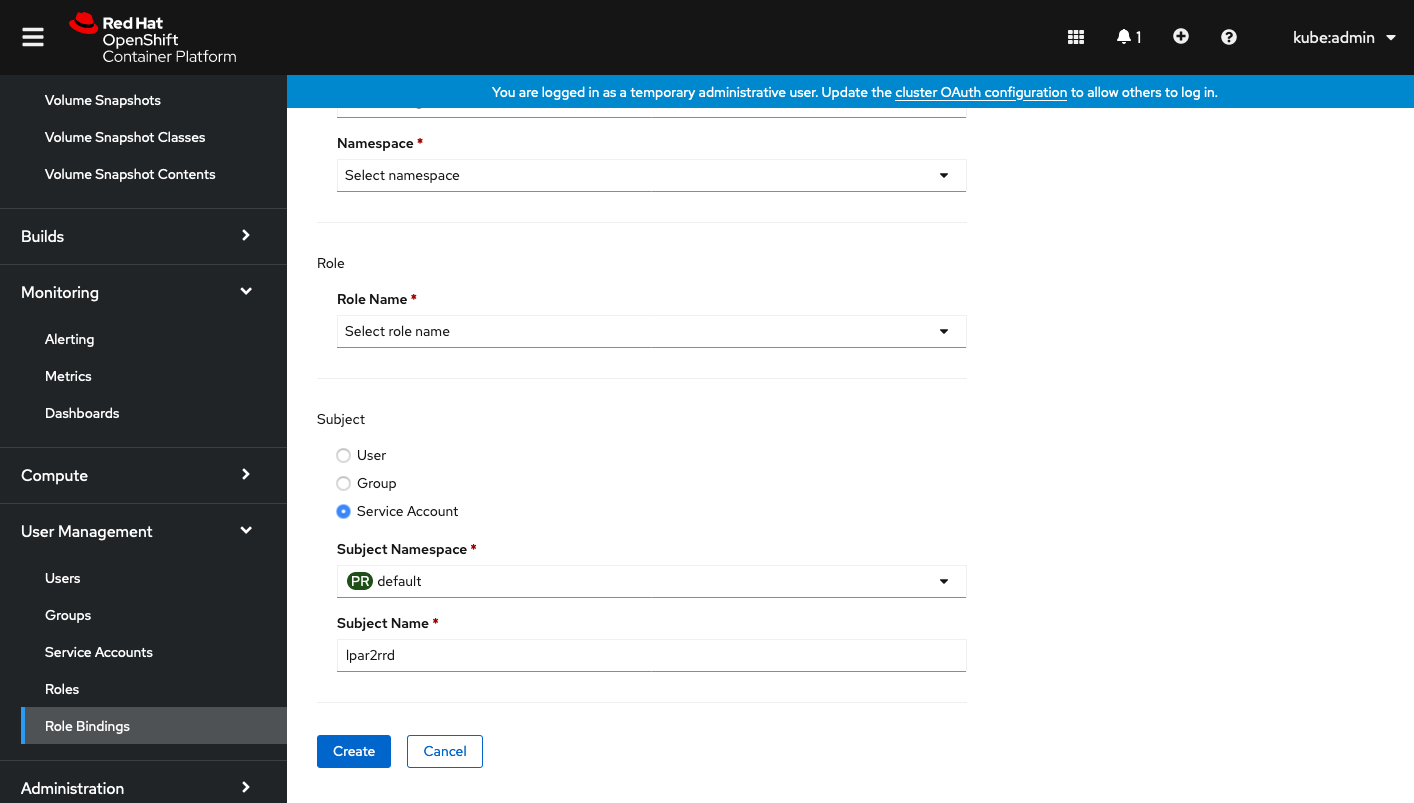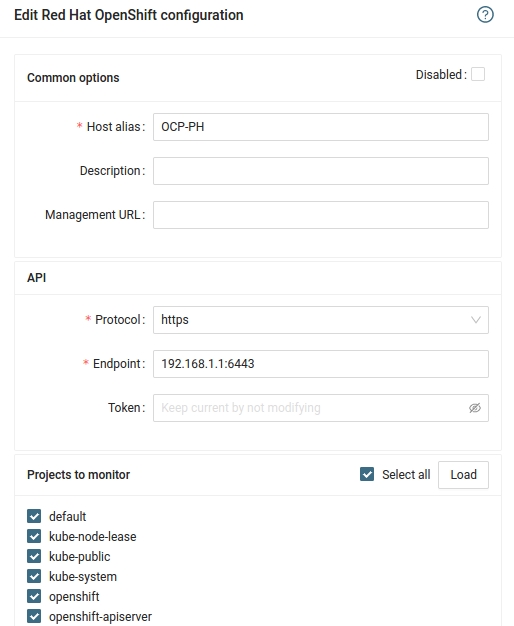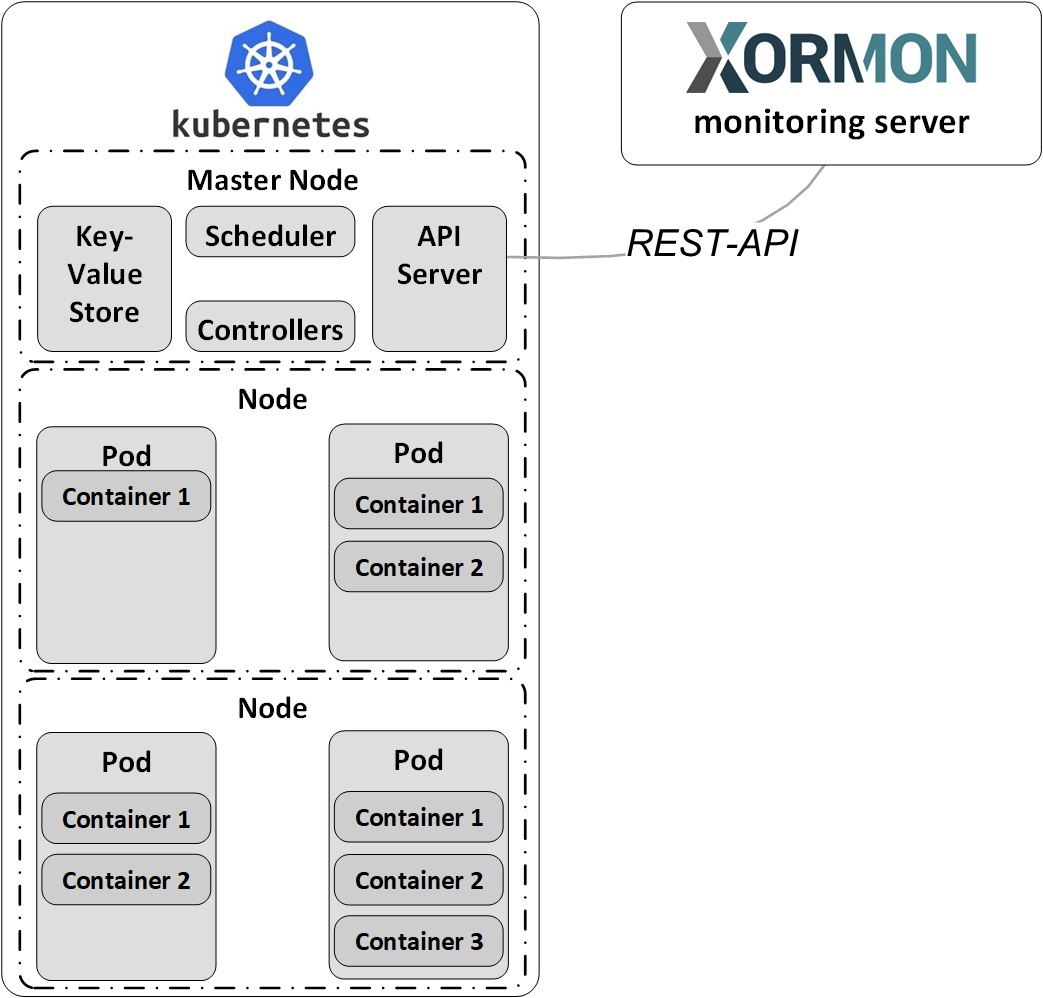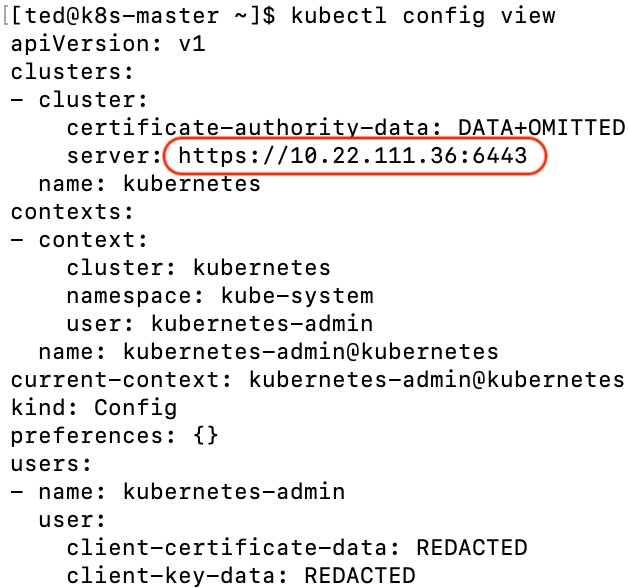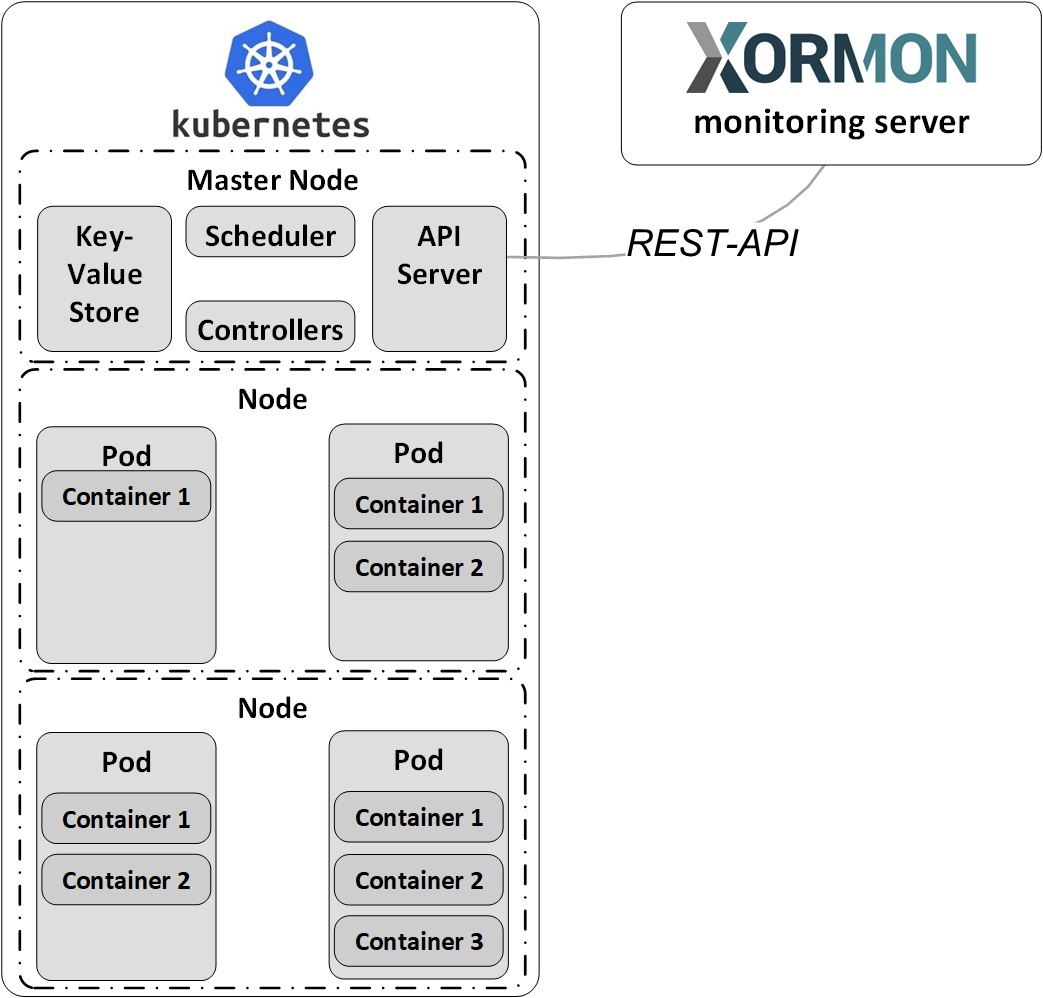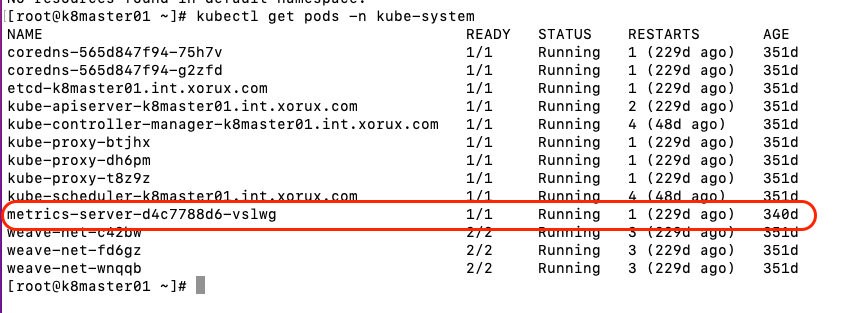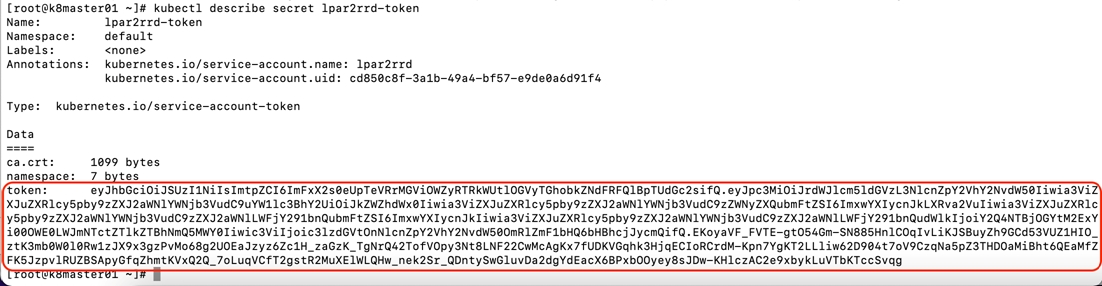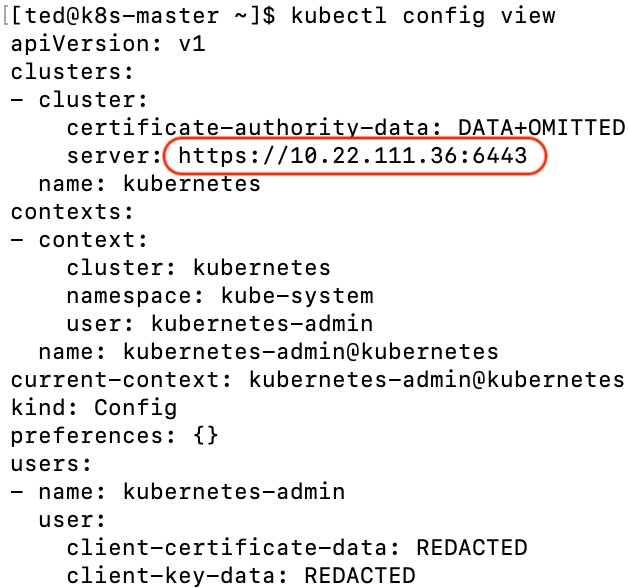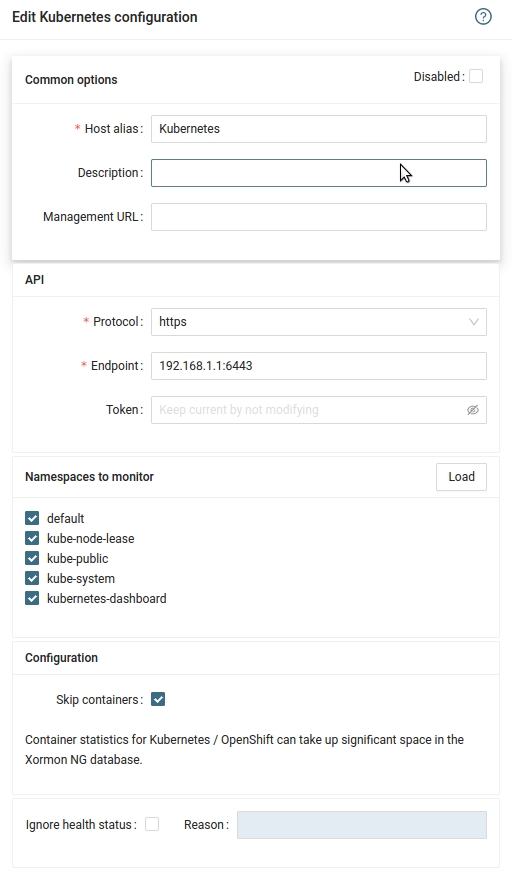Data is obtained from VMware Tanzu API & VMware Tanzu Metrics server API
Check if you have metrics-server installed
kubectl get pods -n kube-system
Create a xormon serviceaccount
$ kubectl create serviceaccount xormon
Create a clusterrole
Create file ClusterRole.yml with this content:
apiVersion: rbac.authorization.k8s.io/v1
kind: ClusterRole
metadata:
name: xormon
rules:
- apiGroups: ["","metrics.k8s.io"]
resources: ["pods","nodes","services","nodes/proxy", "endpoints", "namespaces"]
verbs: ["get", "watch", "list"]
- nonResourceURLs: ["/metrics"]
verbs: ["get"]
Apply it by:
$ kubectl apply -f ClusterRole.yml
Create a clusterrolebinding
Create file ClusterRoleBinding.yml with this content:
apiVersion: rbac.authorization.k8s.io/v1
kind: ClusterRoleBinding
metadata:
name: xormon
subjects:
- kind: ServiceAccount
name: xormon
namespace: default
roleRef:
apiGroup: rbac.authorization.k8s.io
kind: ClusterRole
name: xormon
Make sure it is the same namespace as the serviceaccount like
default above.
Apply it by:
$ kubectl apply -f ClusterRoleBinding.yml
Get xormon token
Create file XormonSecret.yml with this content:
apiVersion: v1
kind: Secret
metadata:
name: xormon-token
annotations:
kubernetes.io/service-account.name: xormon
type: kubernetes.io/service-account-token
Apply it by:
$ kubectl apply -f XormonSecret.yml
Get xormon token:
$ kubectl describe secret xormon-token
$ kubectl get serviceaccounts xormon -o yaml
$ kubectl describe secret xormon-token-fkkxp
Get cluster endpoint
$ kubectl config view
Configure VMware Tanzu in XorMon
-
XorMon UI ➡ Device ➡ Container ➡ VMware Tanzu ➡ New
- Run "Test" for configured VMware Tanzu host, it must show "OK"
-
Wait about 1 hour, then refresh the web browser cache by Ctrl-F5
OpenShift console install
The instructions below are for installation via OpenShift console, as an option you can use Kubectl command line installation.
Create a xormon service account
You can choice whatever else account name than xormon.
Insert content below:
apiVersion: v1
kind: ServiceAccount
metadata:
name: xormon
namespace: default
Click on "xormon-token-xxxxx" under to "Secrets"
Copy xormon token
Create a xormon role
Insert content below:
apiVersion: rbac.authorization.k8s.io/v1
kind: ClusterRole
metadata:
name: xormon
rules:
- apiGroups: ["","metrics.k8s.io","apps","config.openshift.io","machine.openshift.io","machineconfiguration.openshift.io","monitoring.coreos.com","project.openshift.io","route.openshift.io","storage.k8s.io"]
resources: ["*"]
verbs: ["get", "watch", "list"]
- nonResourceURLs: ["/metrics"]
verbs: ["get"]
Create a xormon role binding
Select Binding type "Cluster-wide Role Binding", type the role binding name to "xormon" and select Role Name "xormon"
Select Subject "Service Account" and type "xormon" as Subject Name
Configure RedHat OpenShift in XorMon
-
Open network connection to the RedHat OpenShift from XorMon server.
If it is in Google Cloud then port 443, if it is in Kubernetes then port 6443.
-
XorMon UI ➡ Device ➡ Conteiner ➡RedHat OpenShift ➡ New
- Run "Test" for configured OpenShift host, it must show "OK"
-
Wait about 1 hour, then refresh the web browser cache by Ctrl-F5
Kubectl install
The instructions below are for installation via the
kubectl command line as an option to OpenShift console installation
Create a xormon service account
Create file xormon-service-account.yaml with this content
apiVersion: v1
kind: ServiceAccount
metadata:
name: xormon
namespace: default
---
apiVersion: rbac.authorization.k8s.io/v1
kind: ClusterRole
metadata:
name: xormon
namespace: default
rules:
- apiGroups: ["","metrics.k8s.io", "kubevirt.io"]
resources: ["pods","nodes","services","nodes/proxy", "endpoints", "namespaces", "virtualmachines", "virtualmachineinstances"]
verbs: ["get", "watch", "list"]
- nonResourceURLs: ["/metrics"]
verbs: ["get"]
---
apiVersion: rbac.authorization.k8s.io/v1
kind: ClusterRoleBinding
metadata:
name: xormon
subjects:
- kind: ServiceAccount
name: xormon
namespace: default
roleRef:
apiGroup: rbac.authorization.k8s.io
kind: ClusterRole
name: xormon
---
apiVersion: v1
kind: Secret
metadata:
name: xormon-token
annotations:
kubernetes.io/service-account.name: xormon
type: kubernetes.io/service-account-token
Apply it by:
oc apply -f xormon-service-account.yaml
Get service account token
oc describe secret xormon-token
Get cluster endpoint
$ kubectl config view
Configure RedHat OpenShift in XorMon
-
XorMon UI ➡ Device ➡ Conteiner ➡RedHat OpenShift ➡ New
- Run "Test" for configured OpenShift host, it must show "OK"
-
Wait about 1 hour, then refresh the web browser cache by Ctrl-F5
Docker monitoring is performed via the OS agent in a container. Deploy the agent on each monitored Docker host.
Prerequisites
- Opened TCP communication between each Docker server and XorMon server on port 8162.
Connections are initiated from Docker server side.
Docker agent installation
- Pull the image
docker pull xorux/lpar2rrd-docker-agent
- Run the docker agent
docker run --init -d --hostname $(hostname) --name lpar2rrd-docker-agent -v /var/run/docker.sock:/var/run/docker.sock:ro --env XORMON=<XorMon-NG_hostname/IP> xorux/lpar2rrd-docker-agent
XorMon
-
Wait about 1 hour, then refresh the web browser cache by Ctrl-F5
Data is obtained from Kubernetes API & Kubernetes Metrics server API
Check if you have metrics-server installed
kubectl get pods -n kube-system
Create a xormon serviceaccount
$ kubectl create serviceaccount xormon
Create a clusterrole
Create file ClusterRole.yml with this content:
apiVersion: rbac.authorization.k8s.io/v1
kind: ClusterRole
metadata:
name: xormon
rules:
- apiGroups: ["","metrics.k8s.io"]
resources: ["pods","nodes","services","nodes/proxy", "endpoints", "namespaces"]
verbs: ["get", "watch", "list"]
- nonResourceURLs: ["/metrics"]
verbs: ["get"]
Apply it by:
$ kubectl apply -f ClusterRole.yml
Create a clusterrolebinding
Create file ClusterRoleBinding.yml with this content:
apiVersion: rbac.authorization.k8s.io/v1
kind: ClusterRoleBinding
metadata:
name: xormon
subjects:
- kind: ServiceAccount
name: xormon
namespace: default
roleRef:
apiGroup: rbac.authorization.k8s.io
kind: ClusterRole
name: xormon
Make sure it is the same namespace as the serviceaccount like
default above.
Apply it by:
$ kubectl apply -f ClusterRoleBinding.yml
Get xormon token
Create file XormonSecret.yml with this content:
apiVersion: v1
kind: Secret
metadata:
name: xormon-token
annotations:
kubernetes.io/service-account.name: xormon
type: kubernetes.io/service-account-token
Apply it by:
$ kubectl apply -f XormonSecret.yml
Get xormon token:
$ kubectl describe secret xormon-token
Get cluster endpoint
$ kubectl config view
Configure Kubernetes in XorMon
-
XorMon UI ➡ Device ➡ Container ➡ Kubernetes ➡ New
- Run "Test" for configured Kubernetes host, it must show "OK"
-
Wait about 1 hour, then refresh the web browser cache by Ctrl-F5