Devices import
Encrypted file transfer
-
The method uses GPG to encrypt the configuration file (which consists sensitive data like device's users and passwords) on source LPAR2RRD and STOR2RRD machine, transfering it through network into XorMon and importing it.
- Export device configuration from your current LPAR2RRD or STOR2RRD appliance
- Log into the command line of your LPAR2RRD/STOR2RRD Appliance using SSH as user "lpar2rrd" or "stor2rrd" (depending on your installation).
- Do not use "su - lpar2rrd", you will get a permission error, log directly as the user
- Go to LPAR2RRD and STOR2RRD installation directories one by one - usually "/home/lpar2rrd/lpar2rrd/bin" and "/home/stor2rrd/stor2rrd/bin" (depending on your installation)
and run the export script separately for LPAR2RRD and STOR2RRDcd /home/lpar2rrd/lpar2rrd/bin # /home/stor2rrd/stor2rrd/bin for STOR2RRD ./devices_to_ng.sh
- If you get en error "gpg: problem with the agent: No pinentry", you have to install gpg and its dependencies ('dnf install gpg', 'apt install gpg')
- If you are using LPAR2RRD or STOR2RRD older than v7.85, get the script manually, check bellow
- You will be prompted for a passphrase to encrypt the configuration file (if encryption is possible)
- Make a note of the file name provided by the script
- Example: devex_XXXXXX.gpg (or devex_XXXXXX.json if encryption is missing)
- Navigate to XorMon UI ➡ Setting icon ➡ Device ➡ Import: click on the "Import Devices" button and following the import form
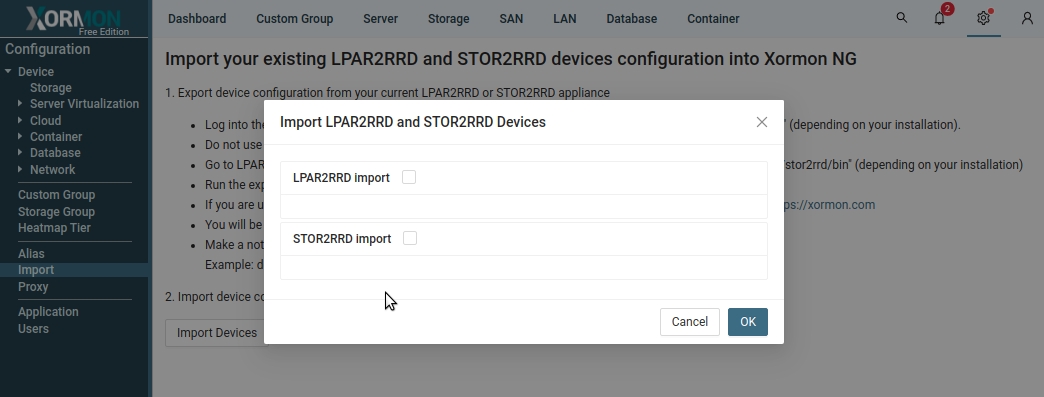
v7.85 and olders
If you run LPAR2RRD or STOR2RRD in older versions than v7.85 then use these scripts for support of complete devices configuration import into new running XorMon.Script is same for both tools.
www.xormon.com/download-static/devices_to_ng.sh.gz
-rwxrwxr-x 1 lpar2rrd lpar2rrd 1399 Jan 26 13:53 ./bin/devices_to_ng.shGunzip it and copy to /home/lpar2rrd/lpar2rrd/bin/device_cfg.pl (for LPAR2RRD)
Gunzip it and copy to /home/stor2rrd/stor2rrd/bin/device_cfg.pl (for STOR2RRD)
If your web browser gunzips it automatically then just rename it: mv devices_to_ng.sh.gz devices_to_ng.sh
Make sure that file size is the same as on above example
Non encrypted file transfer
-
You can directly grab the configuration file from LPAR2RRD and STOR2RRD and import them into XorMon
STOR2RRD
get file 'devicecfg.json' onto your local PCcd `cat ~/.stor2rrd_home` cd etc/web_config ls -l devicecfg.json -rw-r--r-- 1 lpar2rrd lpar2rrd 46885 May 6 14:21 devicecfg.jsonUse it as the source for the import: XorMon UI ➡ Settings ➡ Device ➡ Device Import/Export
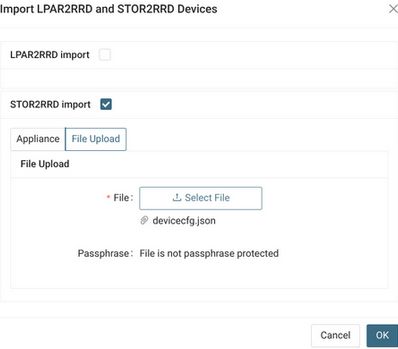 |
LPAR2RRD
get file 'hosts.json' onto your local PCcd `cat ~/.lpar2rrd_home` cd etc/web_config ls -l hosts.json -rw-rw-r-- 1 lpar2rrd lpar2rrd 19717 Apr 9 12:41 hosts.jsonUse it as the source for the import: XorMon UI ➡ Settings ➡ Device ➡ Device Import/Export