Appliance: disk increase
- Check current disk size (default is 200 GiB):
fdisk -l /dev/sda Disk /dev/sda: 200 GiB, 214748364800 bytes, 419430400 sectors
- Increase virtual hard disk capacity in vCenter (500 GiB in this case):
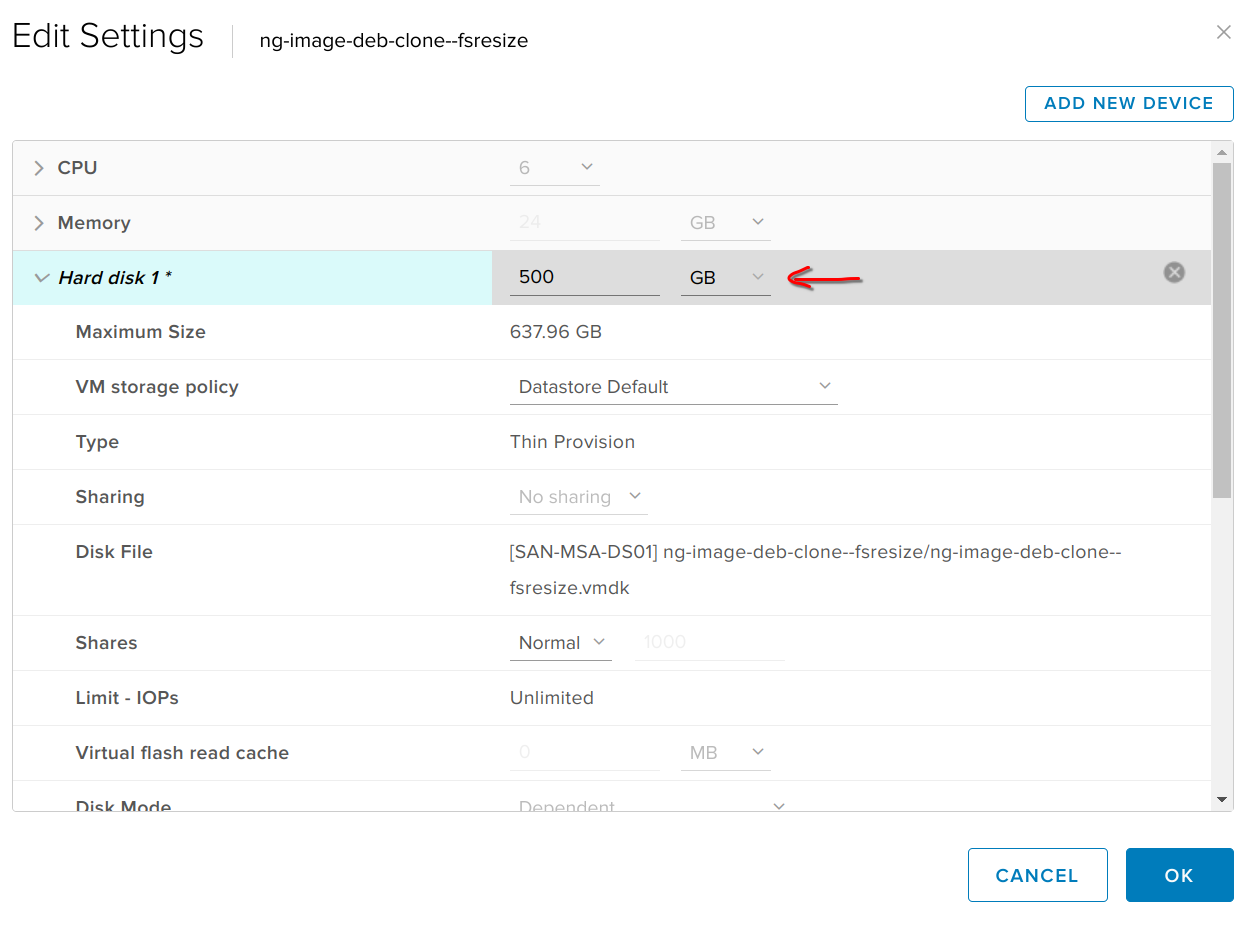
- Reboot virtual machine
- Log in as root and check disk size again, you should see new size, partitions still use old size:
fdisk -l /dev/sda Disk /dev/sda: 500 GiB, 536870912000 bytes, 1048576000 sectors Disk model: Virtual disk Units: sectors of 1 * 512 = 512 bytes Sector size (logical/physical): 512 bytes / 512 bytes I/O size (minimum/optimal): 512 bytes / 512 bytes Disklabel type: dos Disk identifier: 0x563c66d6 Device Boot Start End Sectors Size Id Type /dev/sda1 * 2048 417429503 417427456 199G 83 Linux /dev/sda2 417431550 419428351 1996802 975M 5 Extended /dev/sda5 417431552 419428351 1996800 975M 82 Linux swap / Solaris # turn off swap partition swapoff -a # now let's define new partition table fdisk -u /dev/sda # first delete all existing partitions (type d [Enter] three times): Command (m for help): d Partition number (1,2,5, default 5): Partition 5 has been deleted. Command (m for help): d Partition number (1,2, default 2): Partition 2 has been deleted. Command (m for help): d Selected partition 1 Partition 1 has been deleted. # time to create new primary partition with command n (8 GiB at the end of disk space will be reserved for swap in this example) # use default values (just type [Enter]), except for Last sector: Command (m for help): n Partition type p primary (0 primary, 0 extended, 4 free) e extended (container for logical partitions) Select (default p): Using default response p. Partition number (1-4, default 1): First sector (2048-1048575999, default 2048): Last sector, +/-sectors or +/-size{K,M,G,T,P} (2048-1048575999, default 1048575999): -8G Created a new partition 1 of type 'Linux' and of size 492 GiB. Partition #1 contains a ext4 signature. Do you want to remove the signature? [Y]es/[N]o: n # create swap partition at the end of disk space Command (m for help): n Partition type p primary (1 primary, 0 extended, 3 free) e extended (container for logical partitions) Select (default p): Using default response p. Partition number (2-4, default 2): First sector (1031798784-1048575999, default 1031798784): Last sector, +/-sectors or +/-size{K,M,G,T,P} (1031798784-1048575999, default 1048575999): Created a new partition 2 of type 'Linux' and of size 8 GiB. # change 2nd partition type to swap Command (m for help): t Partition number (1,2, default 2): Hex code or alias (type L to list all): 82 Changed type of partition 'Linux' to 'Linux swap / Solaris'. # check partition table before saving, it should look like this Command (m for help): p Disk /dev/sda: 500 GiB, 536870912000 bytes, 1048576000 sectors Disk model: Virtual disk Units: sectors of 1 * 512 = 512 bytes Sector size (logical/physical): 512 bytes / 512 bytes I/O size (minimum/optimal): 512 bytes / 512 bytes Disklabel type: dos Disk identifier: 0x563c66d6 Device Boot Start End Sectors Size Id Type /dev/sda1 2048 1031798783 1031796736 492G 83 Linux /dev/sda2 1031798784 1048575999 16777216 8G 82 Linux swap / Solaris # write new partition table and exit fdisk Command (m for help): w The partition table has been altered. Syncing disks. # try to force kernel to use new partition table partx /dev/sda If that fails, you'll need to reboot. The system should boot just fine. - Then, resize the filesystem so it spreads to the extent of the enlarged partition
resize2fs /dev/sda1
- Enjoy new filesystem space:
df -h Filesystem Size Used Avail Use% Mounted on udev 12G 0 12G 0% /dev tmpfs 2.4G 668K 2.4G 1% /run /dev/sda1 484G 6.3G 456G 2% /
- Reactivate swap
mkswap /dev/sda2 swapon /dev/sda2
List current disk UUIDs:blkid /dev/sda1: UUID="a15a90d8-1e99-42c1-bfb5-6b98b781067f" BLOCK_SIZE="4096" TYPE="ext4" PARTUUID="563c66d6-01" /dev/sda2: UUID="804f08d6-65e9-4c10-9cf5-8ad0e5748aa3" TYPE="swap" PARTUUID="563c66d6-02"
Edit /etc/fstab and replace existing swap partition UUID with the current one shown by blkid command# swap was on /dev/sda5 during installation UUID=804f08d6-65e9-4c10-9cf5-8ad0e5748aa3 none swap sw 0 0