Lenovo ThinkSystem monitoring
- V Series
- S Series
(WBI) - S Series
(SMI-S) - DS Series
(WBI) - DS Series
(SMI-S) - DE Series
- DM / DG Series
- DM / DG Series
ONTAPI - Ceph
Lenovo Ceph Storage Solutions: use Ceph installation procedure
Lenovo DM / DG Series via ONTAPI monitoring is supported by our first generation tool STOR2RRD only so far.
Do you want to let us know your priorities? Vote for your missing features and device support. More votes, bigger priority for us.
List of not supported technologies yet
Do you want to let us know your priorities? Vote for your missing features and device support. More votes, bigger priority for us.
List of not supported technologies yet
Prerequisites
-
Allow access from the XorMon host to the Lenovo V series storage on port 22 (ssh).
Storage access
There are 2 possibilities how to connect the storage:- Use user/password
Create new user "xormon" on the storage-
Storage firmware 8.3.1.2+: use "Monitor" role
$ ssh superuser@<storage control enclosure IP address> "svctask mkuser -name xormon -usergrp "Monitor"
-
Storage firmware 8+ up to 8.3.1.2: use "Restricted Administrator"
$ ssh superuser@<storage control enclosure IP address> "svctask mkuser -name xormon -usergrp RestrictedAdmin"
-
Older firmwares: use "Administrator" role.
It is the lowest role which allows retrieve of statistics data from the storage. Read this for explanation.
$ ssh superuser@<storage control enclosure IP address> "svctask mkuser -name xormon -usergrp Administrator"
-
Storage firmware 8.3.1.2+: use "Monitor" role
- SSH-keys
-
Create SSH-keys on XorMon host under xormon user if do not exist yet.
Type enter instead of passphrase# su - xormon $ ls -l ~/.ssh/id_rsa.pub $ ssh-keygen -t rsa -N "" Generating public/private rsa key pair. Enter file in which to save the key (/home/xormon/.ssh/id_rsa): ... $ ls -l ~/.ssh/id_rsa.pub -rw-r--r-- 1 xormon xormon 382 Jun 1 12:47 /home/xormon/.ssh/id_rsa.pub
You might need to add this into your SSH cfg in case of rsa using on OpenSSH 8.8+vi ~/.ssh/config Host * HostKeyAlgorithms=+ssh-rsaNew storage devices might require stronger key, use this one instead of above 'RSA'$ ssh-keygen -t ecdsa -b 521 -N ""
- Copy ssh-key into the storage under storage superuser
In case of IBM Storwize V7000 Unified use one of "Control Enclosure" IPs (definitely not "File Module" IP).
Detailed description of IBM Storwize V7000 Unified.$ scp ~/.ssh/id_rsa.pub superuser@<storage control enclosure IP address>:/tmp/123tmp
-
Create new user "xormon" on the storage
-
Storage firmware 8.3.1.2+: use "Monitor" role
$ ssh superuser@<storage control enclosure IP address> "svctask mkuser -name xormon -usergrp Monitor -keyfile /tmp/123tmp"
-
Storage firmware 8+ up to 8.3.1.2: use "Restricted Administrator"
$ ssh superuser@<storage control enclosure IP address> "svctask mkuser -name xormon -usergrp RestrictedAdmin -keyfile /tmp/123tmp"
-
Older firmwares: use "Administrator" role.
It is the lowest role which allows retrieve of statistics data from the storage. Read this for explanation.
$ ssh superuser@<storage control enclosure IP address> "svctask mkuser -name xormon -usergrp Administrator -keyfile /tmp/123tmp"
-
Storage firmware 8.3.1.2+: use "Monitor" role
-
If xormon user already exists on the storage then assign him new ssh-keys:
$ ssh superuser@<storage control enclosure IP address> "svctask chuser -keyfile /tmp/123tmp xormon"
- Check if that works:
$ ssh -i ~/.ssh/id_rsa xormon@<storage control enclosure IP address> "svcinfo lssystem" id 00000100C0906BAA name SVC location local partnership bandwidth ...
-
Create SSH-keys on XorMon host under xormon user if do not exist yet.
XorMon storage configuration
-
Add storage into configuration from the UI:
XorMon UI: Settings icon ➡ Device ➡ Storage ➡ New ➡ Vendor:device ➡ Lenovo V series
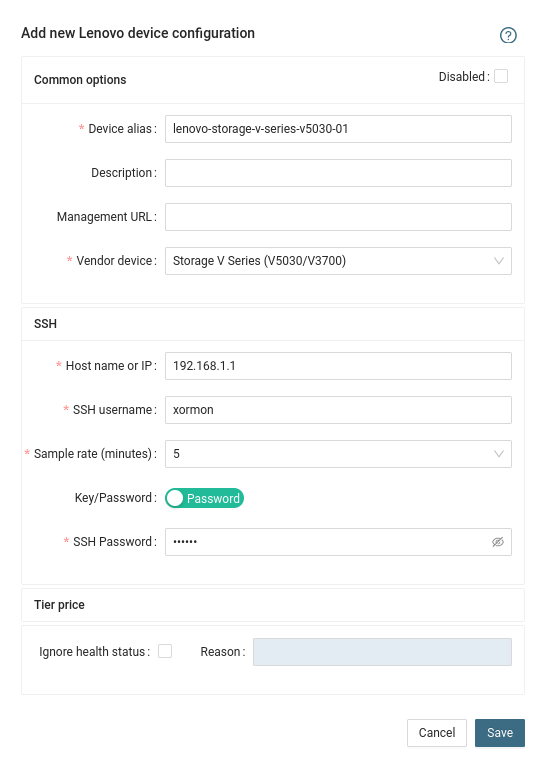
- Run "Test" for configured storage device, it must show "OK"
-
Wait about 1 hour, then reload the web browser, you should see it in XorMon UI
The product uses SMI-S and WBI API interfaces natively provided by the storage.
Storage connectivity
-
Allow access from the XorMon host to the storage on ports 80 (WBI) and 5988 (SMI-S).
If you use https and secure SMI-S then test ports 443 and 5989 instead.
If you use storage cmd line configuration like in examples below (you can use the storage UI instead) then port 22 (ssh) must be open.
- Make sure that secure SMI-S (port 5989) and WBI HTTPS (port 443) protocols are enabled on the storage
- CMD line:
If secure SMI-S or WBI HTTPS are not enabled:
$ ssh -l manage <storage_hostname> # show protocols Service and Security Protocols ------------------------------ Web Browser Interface (HTTP): Enabled Secure Web Browser Interface (HTTPS): Enabled Command Line Interface (Telnet): Disabled Secure Command Line Interface (SSH): Enabled Storage Management Initiative Specification (SMI-S): Enabled Unsecure Storage Management Initiative Specification (SMI-S 5988): Disabled ...
# set protocols smis enabled # set protocols https enabled
- UI:
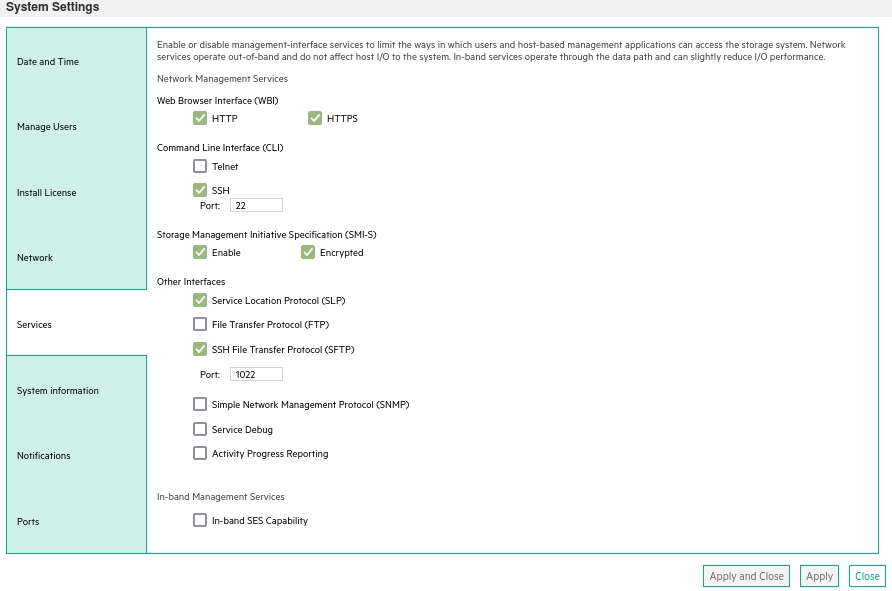
- CMD line:
-
Create user xormon on the storage with monitor and standard roles, allow SMI-S and WBI.
- CMD line method:
Adjust password to your preferred one from used Test1234.$ ssh -l manage <storage_hostname> # create user interfaces smis,wbi locale English password Test1234 roles monitor,standard xormon
-
UI:
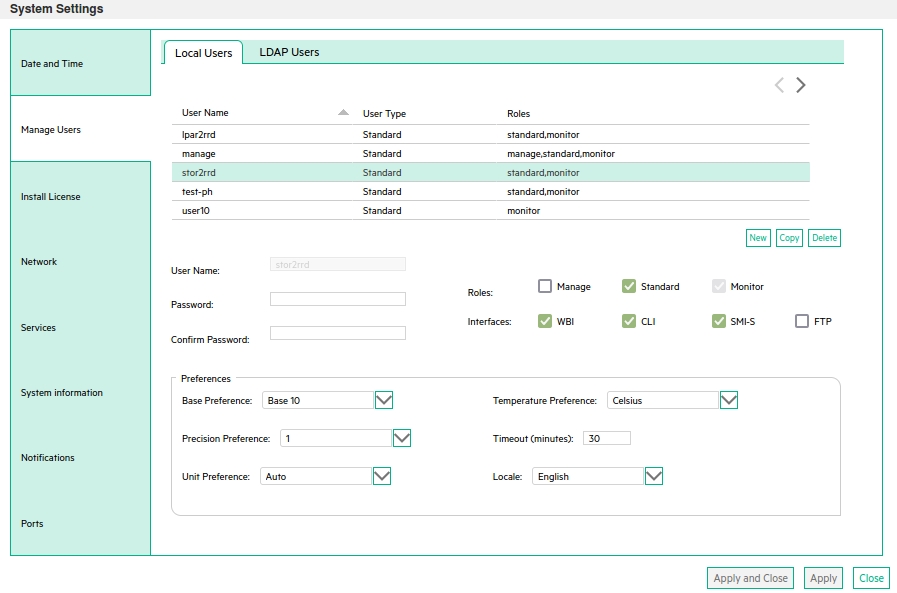
(example uses 'stor2rrd' user but use 'xormon' preferable)
- CMD line method:
XorMon storage configuration
-
Add storage into configuration from the UI:
XorMon UI: Settings icon ➡ Device ➡Storage ➡ New ➡ Vendor:device ➡ Lenovo S series ➡ SMI-S
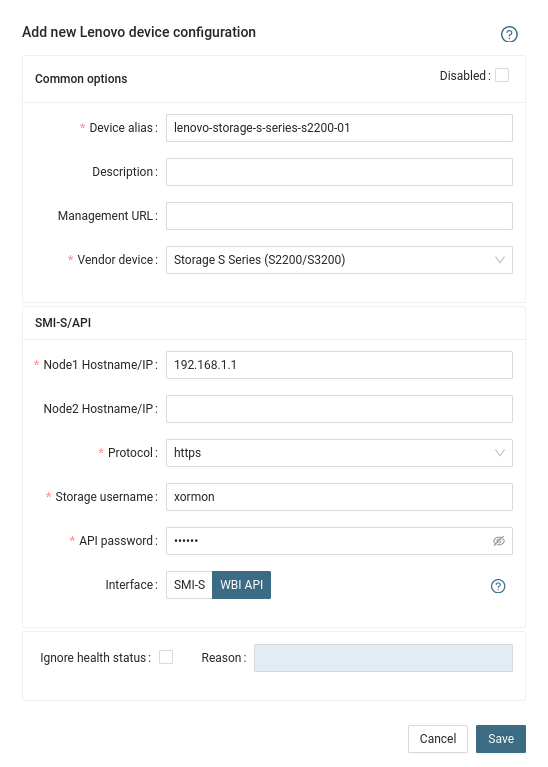
If you set https in above storage properties then this must be enabled on the storage:$ ssh -l manage <storage_hostname> # show protocols ... Secure Web Browser Interface (HTTPS): Enabled Storage Management Initiative Specification (SMI-S): Enabled ...
If you use http then this:Web Browser Interface (HTTP): Enabled Unsecure Storage Management Initiative Specification (SMI-S 5988): Enabled
-
Do not use shell special characters like @#!?|$*[]\{}`"'& in the password, use rather ;:.+- instead.
- Run "Test" for configured storage device, it must show "OK"
-
Wait about 1 hour, then reload the web browser, you should see it in XorMon UI
The product uses SMI-S and WBI API interfaces natively provided by the storage.
Storage connectivity
-
Allow access from the XorMon host to the storage on ports 80 (WBI) and 5988 (SMI-S).
If you use https and secure SMI-S then test ports 443 and 5989 instead.
If you use storage cmd line configuration like in examples below (you can use the storage UI instead) then port 22 (ssh) must be open.
- Make sure that secure SMI-S (port 5989) and WBI HTTPS (port 443) protocols are enabled on the storage
- CMD line:
If secure SMI-S or WBI HTTPS are not enabled:
$ ssh -l manage <storage_hostname> # show protocols Service and Security Protocols ------------------------------ Web Browser Interface (HTTP): Enabled Secure Web Browser Interface (HTTPS): Enabled Command Line Interface (Telnet): Disabled Secure Command Line Interface (SSH): Enabled Storage Management Initiative Specification (SMI-S): Enabled Unsecure Storage Management Initiative Specification (SMI-S 5988): Disabled ...
# set protocols smis enabled # set protocols https enabled
- UI:
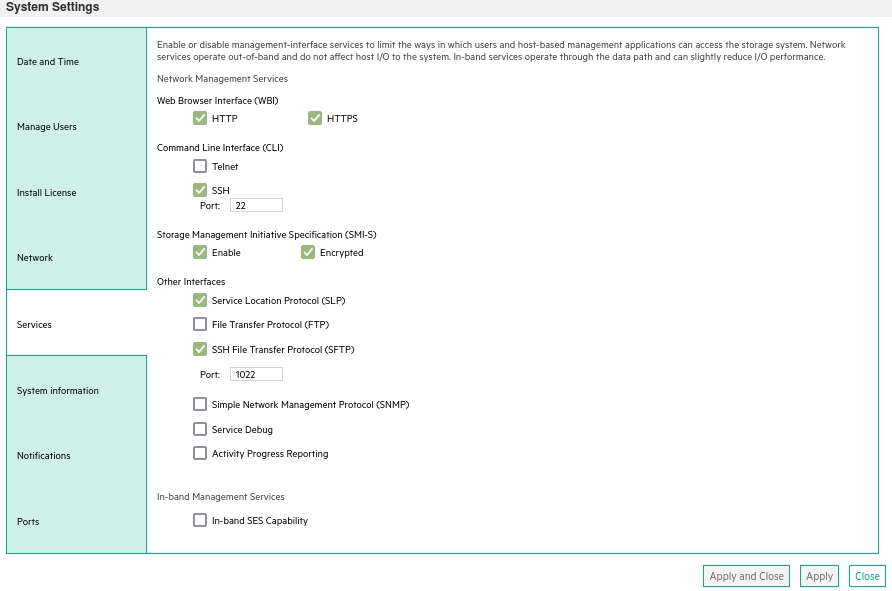
- CMD line:
-
Create user xormon on the storage with monitor and standard roles, allow SMI-S and WBI.
- CMD line method:
Adjust password to your preferred one from used Test1234.$ ssh -l manage <storage_hostname> # create user interfaces smis,wbi locale English password Test1234 roles monitor,standard xormon
-
UI:
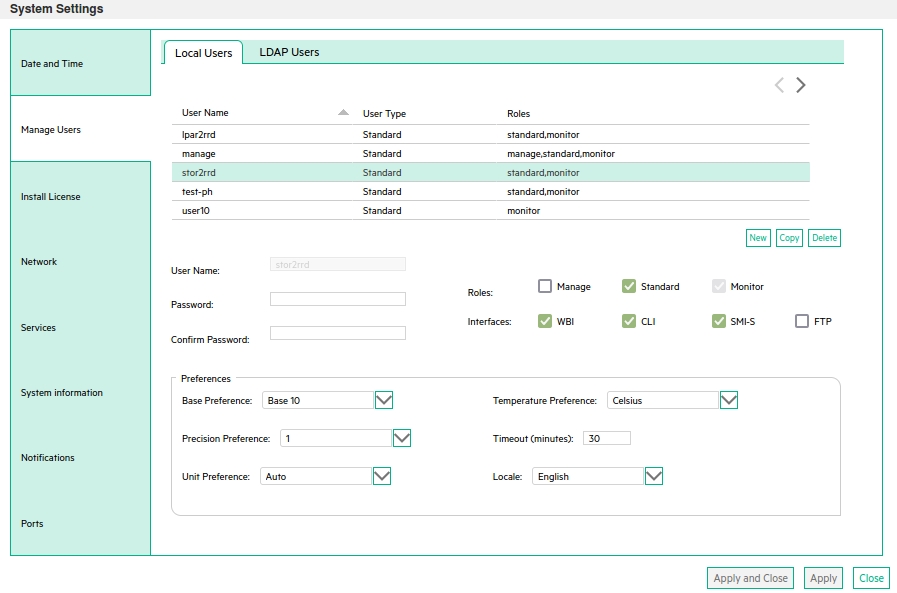
(example uses 'stor2rrd' user but use 'xormon' preferable)
- CMD line method:
XorMon storage configuration
-
Add storage into configuration from the UI:
XorMon UI: Settings icon ➡ Device ➡Storage ➡ New ➡ Vendor:device ➡ Lenovo DS series ➡ SMI-S
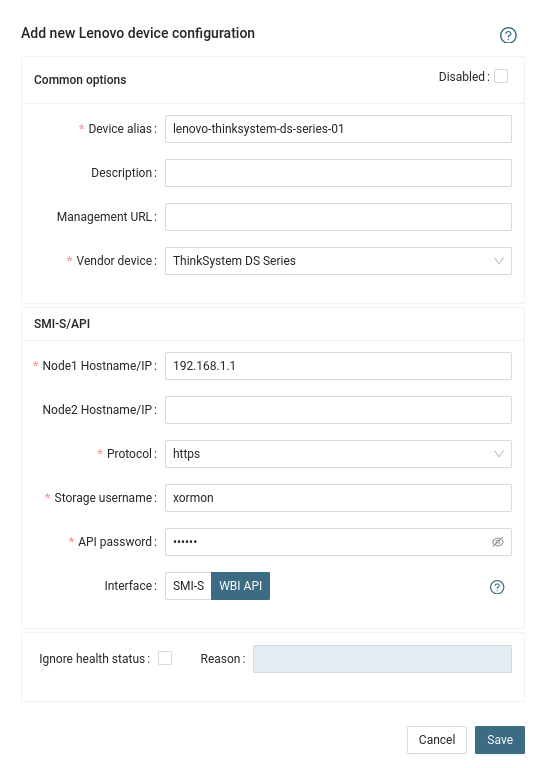
If you set https in above storage properties then this must be enabled on the storage:$ ssh -l manage <storage_hostname> # show protocols ... Secure Web Browser Interface (HTTPS): Enabled Storage Management Initiative Specification (SMI-S): Enabled ...
If you use http then this:Web Browser Interface (HTTP): Enabled Unsecure Storage Management Initiative Specification (SMI-S 5988): Enabled
-
Do not use shell special characters like @#!?|$*[]\{}`"'& in the password, use rather ;:.+- instead.
- Run "Test" for configured storage device, it must show "OK"
-
Wait about 1 hour, then reload the web browser, you should see it in XorMon UI
Storage access can be done via 2 different ways:
- REST API use it on new models which support it, it provides more data metrics and is not necessary install 3rd part SW
- ThinkSystem Storage Manager for DE Series CLI works on all models
Configuration
-
Allow access from the XorMon host to the NetApp storage on port 8443.
- Storage user: either use pre-defined user 'monitor' which has monitor role or create 'xormon' under same role
Change its password if necessary through the storage UI.
XorMon storage configuration
- Add storage into configuration from the UI:
Settings icon ➡ Storage ➡ New ➡ Vendor:device ➡ Lenovi DE series
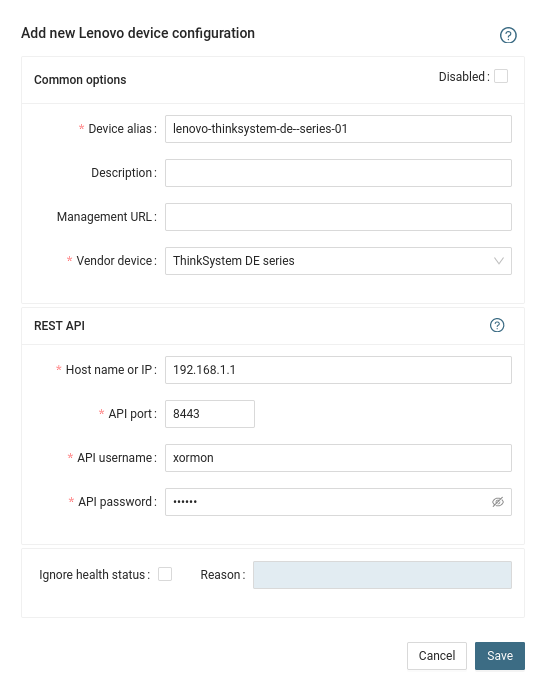
- Run "Test" for configured storage device, it must show "OK"
-
Wait about 1 hour, then reload the web browser, you should see it in XorMon UI
The product uses storage WBI API interfaces natively provided by the storage.
WBI access must be used on new storage models which do not support SMI-S protocol.
WBI access must be used on new storage models which do not support SMI-S protocol.
Storage connectivity
-
Allow access from the XorMon host to the storage on ports 443.
- Make sure that secure and WBI HTTPS (port 443) protocol is enabled on the storage
- CMD line:
If secure WBI HTTPS is not enabled:
$ ssh -l manage <storage_hostname> # show protocols Service and Security Protocols ------------------------------ ... Secure Web Browser Interface (HTTPS): Enabled ...
# set protocols https enabled
- UI:
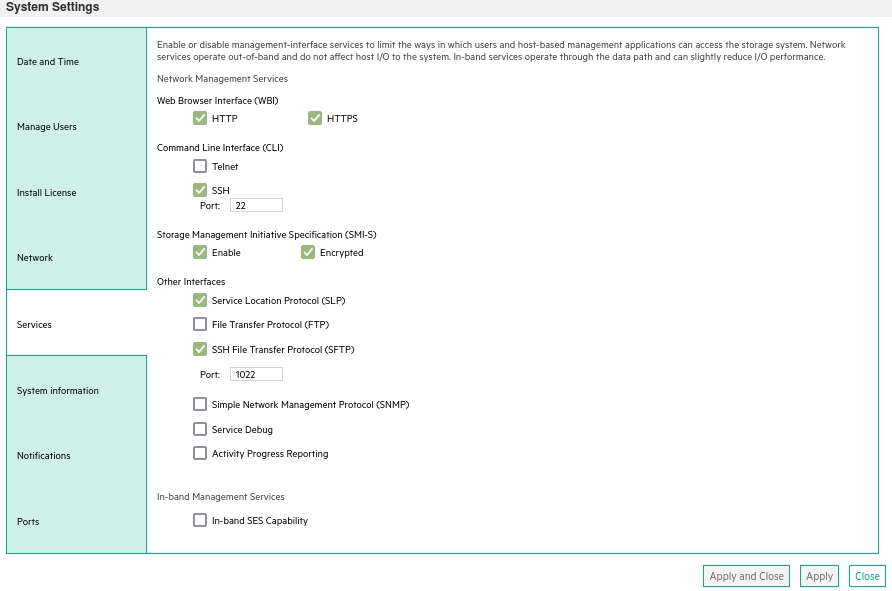
- CMD line:
-
Create user xormon on the storage with monitor and standard roles, allow WBI.
- CMD line method:
Adjust password to your preferred one from used Test1234.$ ssh -l manage <storage_hostname> # create user interfaces wbi locale English password Test1234 roles monitor,standard xormon
-
UI:
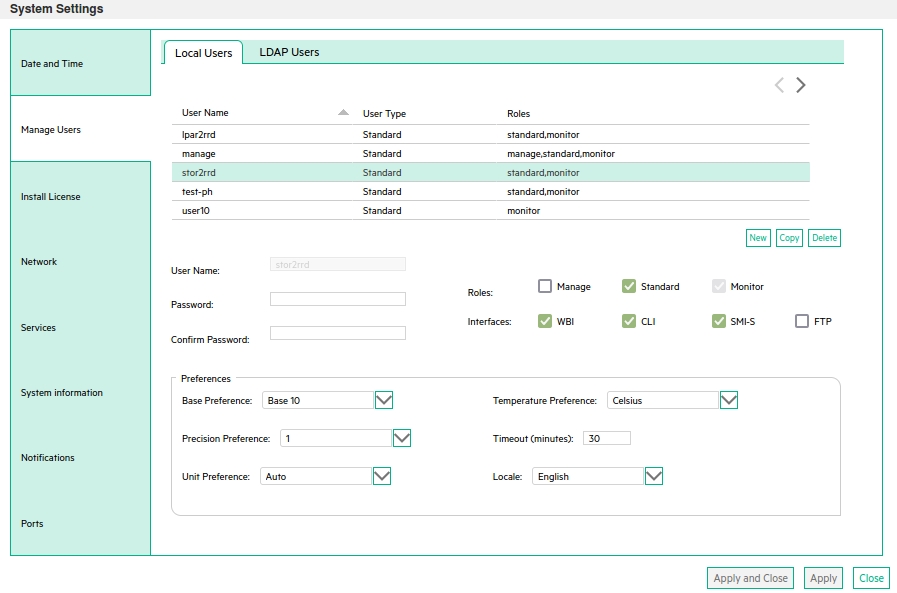
(example uses 'stor2rrd' user but use 'xormon' preferable)
- CMD line method:
XorMon storage configuration
-
Add storage into configuration from the UI:
XorMon UI: Settings icon ➡ Device ➡Storage ➡ New ➡ Vendor:device ➡ Lenovo S series ➡ WBI
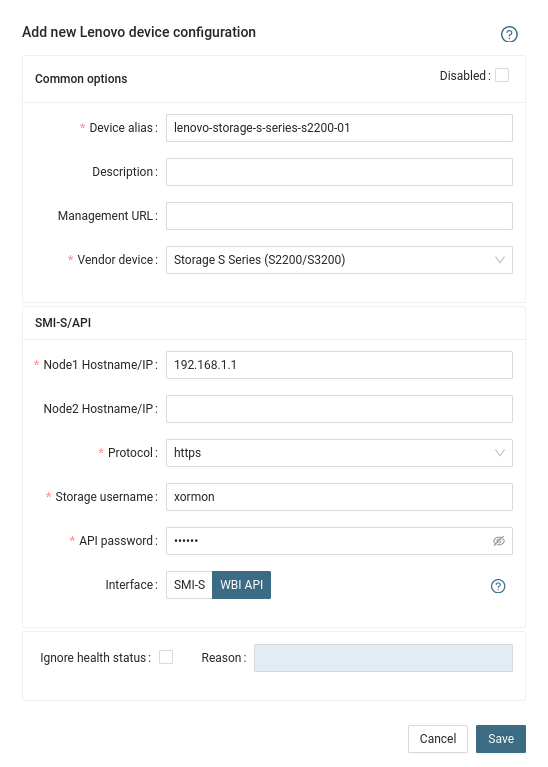
If you set https in above storage properties then this must be enabled on the storage:$ ssh -l manage <storage_hostname> # show protocols ... Secure Web Browser Interface (HTTPS): Enabled ...
If you use http then this:Web Browser Interface (HTTP): Enabled
- Run "Test" for configured storage device, it must show "OK"
-
Wait about 1 hour, then reload the web browser, you should see it in XorMon UI
The product uses storage WBI API interfaces natively provided by the storage.
WBI access must be used on new storage models which do not support SMI-S protocol.
WBI access must be used on new storage models which do not support SMI-S protocol.
Storage connectivity
-
Allow access from the XorMon host to the storage on ports 443.
- Make sure that secure and WBI HTTPS (port 443) protocol is enabled on the storage
- CMD line:
If secure WBI HTTPS is not enabled:
$ ssh -l manage <storage_hostname> # show protocols Service and Security Protocols ------------------------------ ... Secure Web Browser Interface (HTTPS): Enabled ...
# set protocols https enabled
- UI:
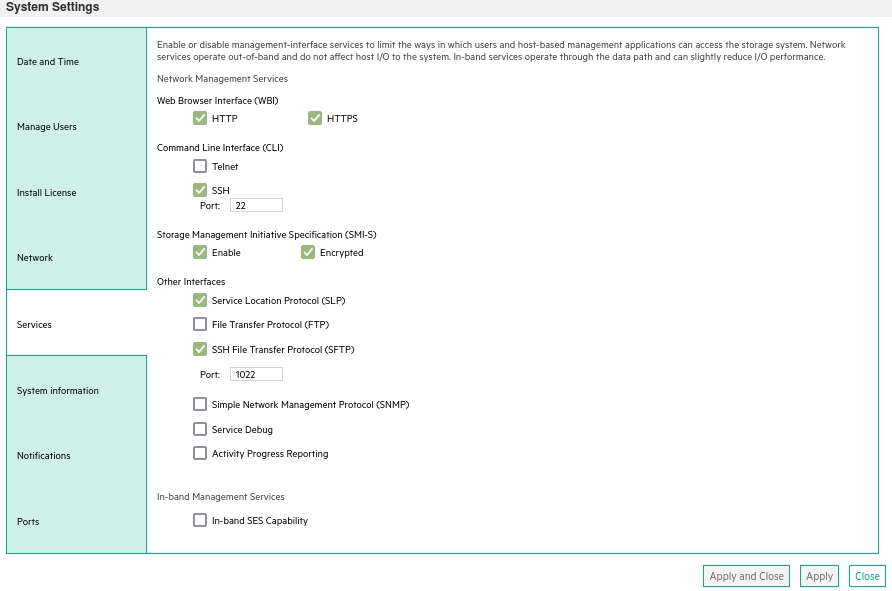
- CMD line:
-
Create user xormon on the storage with monitor and standard roles, allow WBI.
- CMD line method:
Adjust password to your preferred one from used Test1234.$ ssh -l manage <storage_hostname> # create user interfaces wbi locale English password Test1234 roles monitor,standard xormon
-
UI:
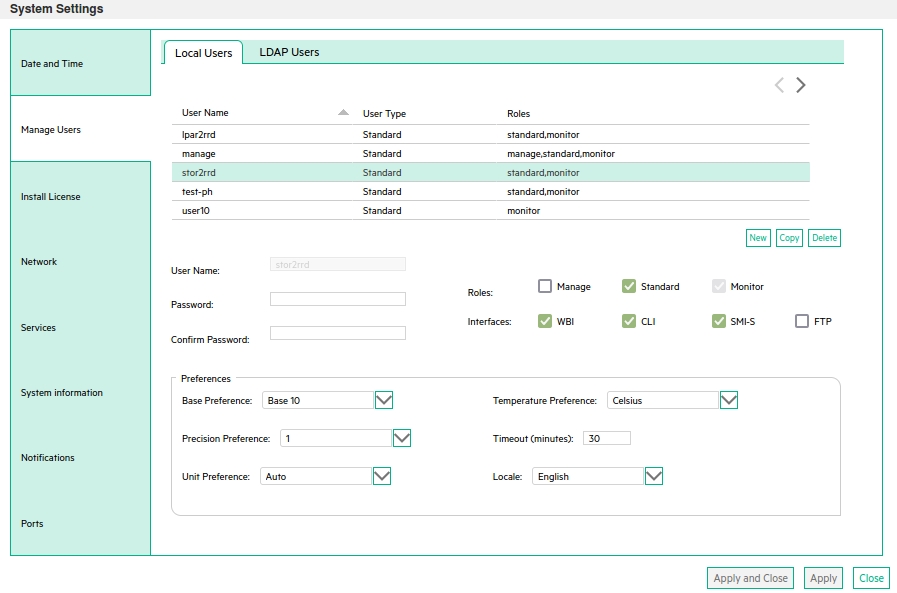
(example uses 'stor2rrd' user but use 'xormon' preferable)
- CMD line method:
XorMon storage configuration
-
Add storage into configuration from the UI:
XorMon UI: Settings icon ➡ Device ➡Storage ➡ New ➡ Vendor:device ➡ Lenovo DS series ➡ WBI
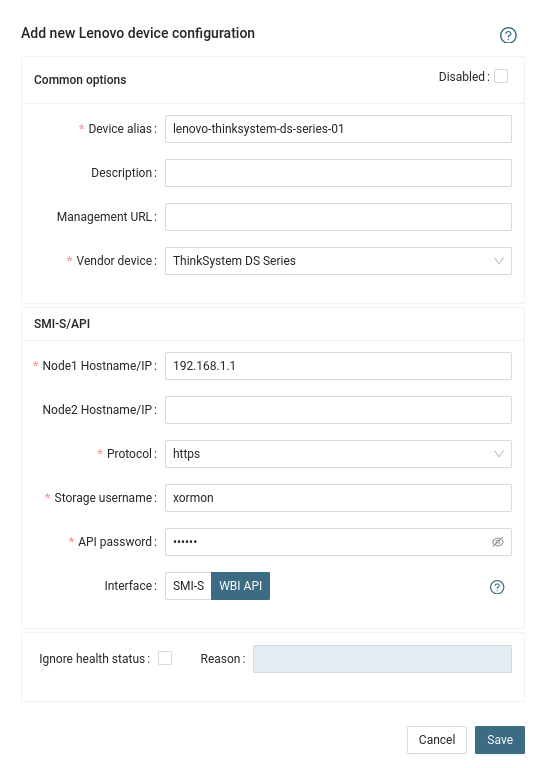
If you set https in above storage properties then this must be enabled on the storage:$ ssh -l manage <storage_hostname> # show protocols ... Secure Web Browser Interface (HTTPS): Enabled ...
If you use http then this:Web Browser Interface (HTTP): Enabled
- Run "Test" for configured storage device, it must show "OK"
-
Wait about 1 hour, then reload the web browser, you should see it in XorMon UI
The program uses NetApp REST API data from the storage.
Note NetApp REST API is available since NetApp ONTAPI 9.12.1, use ONTAPI method for older firmwares
ONTAPI method is actually supported only via STOR2RRD
Note NetApp REST API is available since NetApp ONTAPI 9.12.1, use ONTAPI method for older firmwares
ONTAPI method is actually supported only via STOR2RRD
Storage access
-
Allow access from the XorMon host to the NetApp storage on port 443.
-
Login to C-mode NetApp system as admin and create user with read-only access for performance monitoring:
# Create xormon user, enable REST API access Cmode::> security login create -username xormon -role readonly -application http -authmethod password Cmode::> security login show -user-or-group-name xormon Second User/Group Authentication Acct Authentication Name Application Method Role Name Locked Method -------------- ----------- ------------- ---------------- ------ -------------- xormon http password readonly no noneOr you can use ONTAPI System Manager to do the same:
(example uses 'stor2rrd' user but use 'xormon' preferably)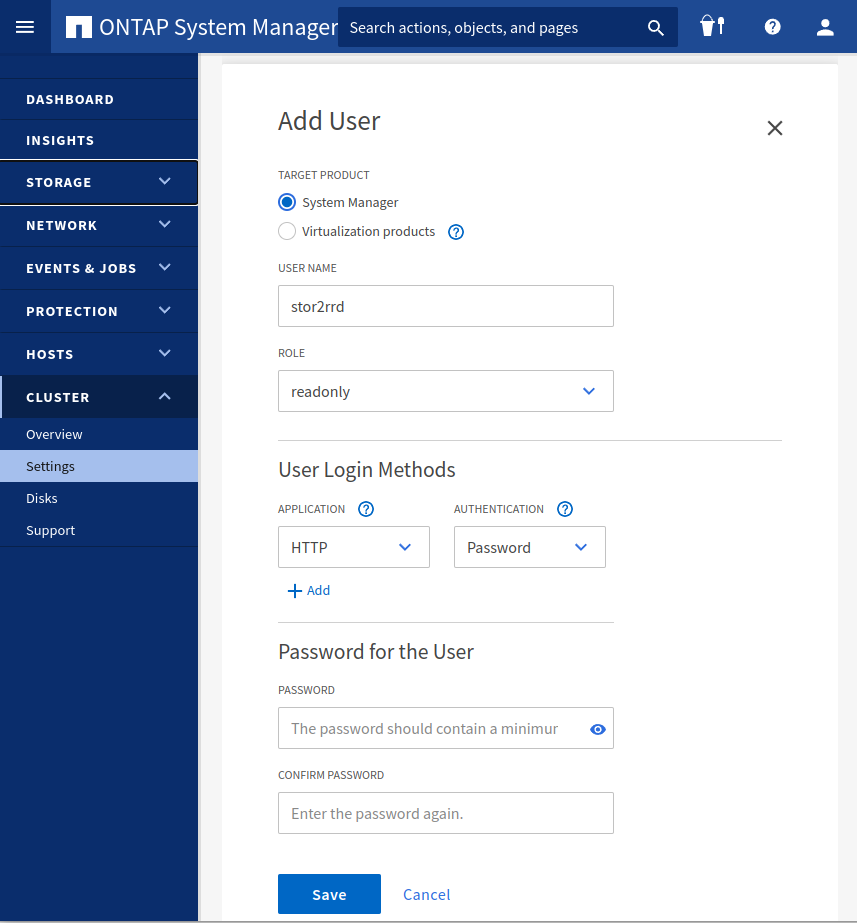
- Make sure that web services are started, again under admin account
Cmode::> system services web show External Web Services: true Status: online HTTP Protocol Port: 80 HTTPS Protocol Port: 443 HTTP Enabled: true - Make sure that NetApp build in firewall does not filter it:
Cmode::> firewall policy show -policy mgmt -instance -service http,https Vserver Name: Cmode Policy: mgmt Service: http Allowed IPs: 0.0.0.0/0 IPspace: Default Vserver Name: Cmode Policy: mgmt Service: https Allowed IPs: 0.0.0.0/0 IPspace: Default Cmode::> net int show -vserver Cmode -lif cluster_mgmt --> interfaces must have: Firewall Policy: mgmt
XorMon storage configuration
-
Add storage into configuration from the UI:
Settings icon ➡ Storage ➡ New ➡ Vendor:device ➡ Lenovo DM series
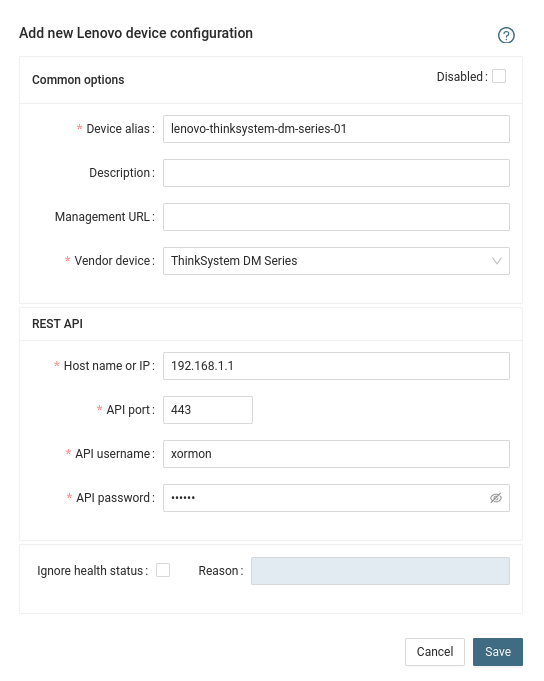
- Run "Test" for configured storage device, it must show "OK"
-
Wait about 1 hour, then reload the web browser, you should see it in XorMon UI