Huawei OceanStor, Dorado monitoring
- OceanStor / Dorado / OceanProtect / OceanDisk / A series
- OceanStor 9000 V5 Scale-Out NAS
- OceanStor Pacific
- OceanStor Pacific NAS
OceanStor 9000 V5 Scale-Out NAS monitoring is supported by our first generation tool STOR2RRD only so far.
Do you want to let us know your priorities? Vote for your missing features and device support. More votes, bigger priority for us.
List of not supported technologies yet
Do you want to let us know your priorities? Vote for your missing features and device support. More votes, bigger priority for us.
List of not supported technologies yet
Supported is Huawei OceanStor Pacific Storage with minimal firmware version 8.1.0
The product uses Huawei OceanStor Pacific REST API interface natively provided by the storage to get all necessary data.
Supported is only the block storage, no object, file, and HDFS.
The product uses Huawei OceanStor Pacific REST API interface natively provided by the storage to get all necessary data.
Supported is only the block storage, no object, file, and HDFS.
Storage connectivity
-
Allow access from the XorMon host to the Huawei OceanStor Pacific storage on ports 8088.
-
Create user xormon on the storage with read-only role.
To activate the account you have to log in to the XorMon UI with stor2rrd credentials and change password.
XorMon storage configuration
-
Add storage into configuration from the UI:
XorMon UI ➡ Settings icon ➡ Device ➡ Storage ➡ New ➡ Vendor:device ➡ Huawei OceanStor Pacific
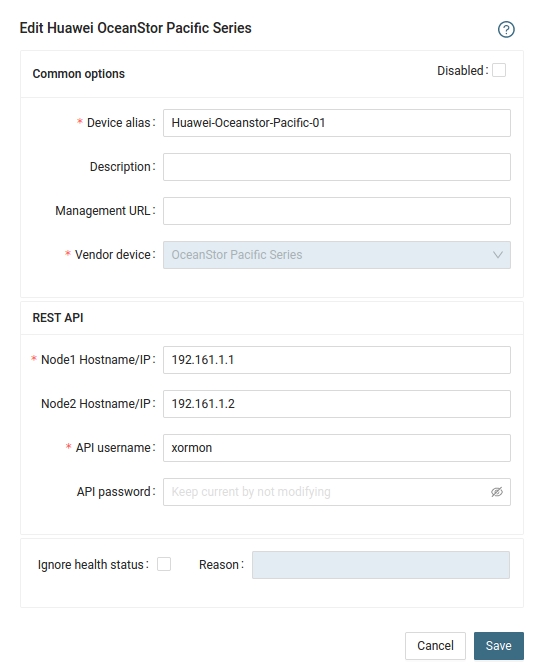
- Run "Test" for configured storage device, it must show "OK"
-
Wait about 1 hour, then reload the web browser, you should see it in XorMon UI
Supported is Huawei OceanStor Pacific Storage with minimal firmware version 8.1.0
The product uses Huawei OceanStor Pacific REST API interface natively provided by the storage to get all necessary data.
Supported is object, file, and HDFS.
The product uses Huawei OceanStor Pacific REST API interface natively provided by the storage to get all necessary data.
Supported is object, file, and HDFS.
Storage connectivity
-
Allow access from the XorMon host to the Huawei OceanStor Pacific storage on port 8088.
-
Create user xormon on the storage with read-only role.
To activate the account you have to log in to the storage UI with XorMon credentials and change password.
XorMon storage configuration
-
Add storage into configuration from the UI:
XorMon UI ➡ Settings icon ➡ Device ➡ Storage ➡ New ➡ Vendor:device ➡ Huawei OceanStor Pacific NAS
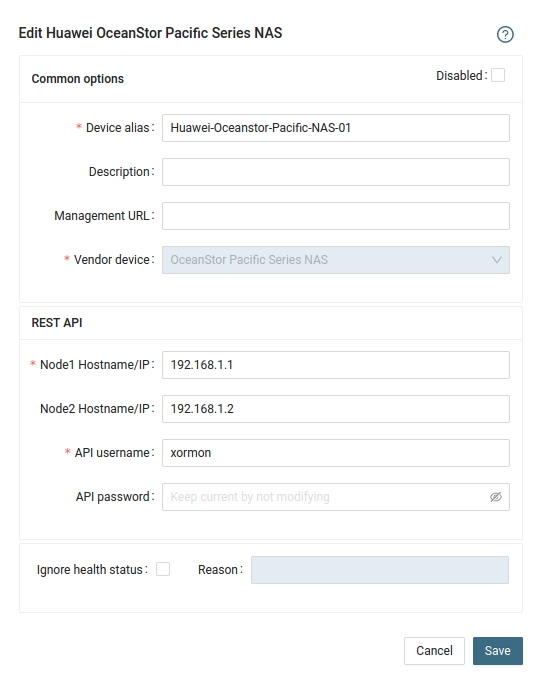
- Run "Test" for configured storage device, it must show "OK"
-
Wait about 1 hour, then reload the web browser, you should see it in XorMon UI
Supported models with their minimal firmware version:
The product uses Huawei OceanStor REST API interface natively provided by the storage to get all necessary data.
| Huawei OceanStor V3 series | V3R3C10 |
| Huawei OceanStor V5 series | V500R007 |
| Huawei OceanStor Dorado V3 Storage | V3R3C10 |
| Huawei OceanStor Dorado All-Flash Storage | 6.0.0,V700 |
| Huawei OceanStor Dorado Hybrid-Flash Storage | 6.1.3,V700 |
| Huawei OceanStor A series | V700 |
Storage connectivity
-
Allow access from the XorMon host to the Huawei OceanStor / Dorado storage on ports 8088.
-
Create user xormon on the storage with read-only role.
To activate the account you have to log in to the storage UI with xormon credentials and change password.
-
Make sure that performance monitoring collection is enabled on the storage and historical collection is set to 300 secs. It must be set to 300 seconds to work correctly!
New storage firmwares have that at : Monitor ➡ SystemReporter ➡ (pop up window) ➡ System ➡ System Configuration ➡ Registration and Configuration ➡ Storage name ➡ Collection policy ➡ Historical monitoring
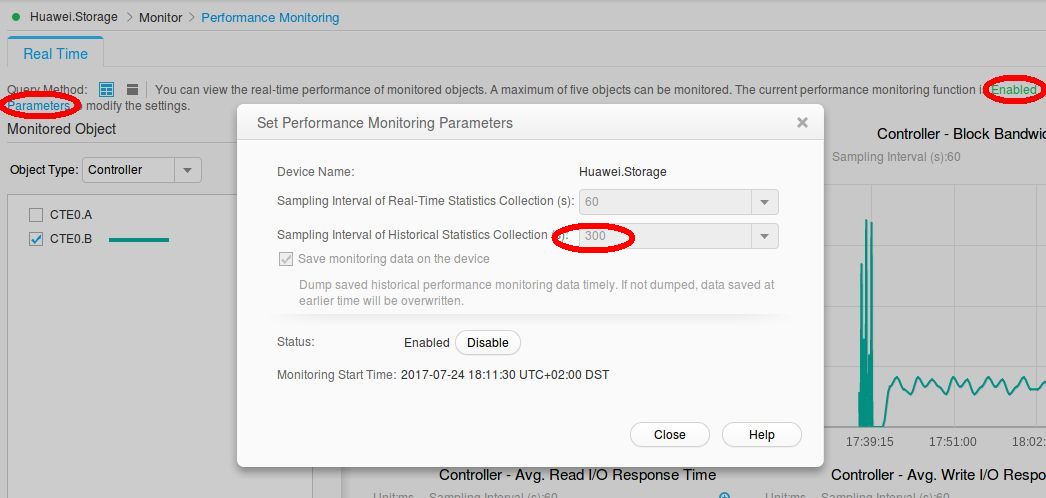
Some models do not allow such change from the storage UI, use storage CLI instead:admin:/>change performance statistic_enabled enabled=no admin:/>change performance strategy archive_time=300s admin:/>change performance statistic_enabled enabled=yes admin:/>show performance strategy Sampling Interval(s) : 5 Archive Enabled : Yes Archive Time(s) : 300 Auto Stop : No Duration(days) : --
XorMon storage configuration
-
Add storage into configuration from the UI:
XorMon UI: Settings icon ➡ Device ➡ Storage ➡ New ➡ Vendor:device ➡ Huawei OceanStor / Dorado
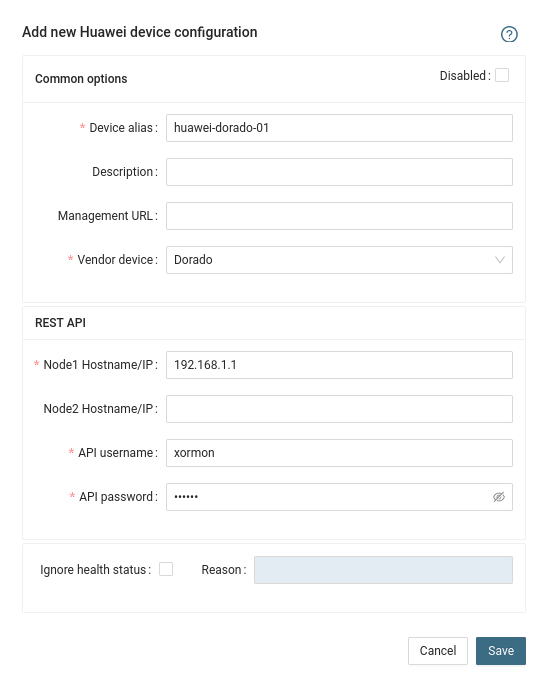
- Run "Test" for configured storage device, it must show "OK"
-
Wait about 1 hour, then reload the web browser, you should see it in XorMon UI